Even though it is easy to set up and use, Spectrum routers also come across several issues. Of course, there may be fewer issues compared to third-party routers. One of the widely seen issues deals with the Spectrum router light status: the Spectrum router flashing red. On the bright side, even if you see it, you need not worry. You can follow the step-by-step guide containing easy fixes for the flashing red light.
Your Guide to Fixing the Red Light on Spectrum Routers
You can fix the red light on Spectrum routers’ error by checking the connection to the internet, making sure that the cables are working fine, and resetting the router. If nothing works, Spectrum may repair the router or provide you with replacement devices.
Understanding Spectrum Router Light Status Variations
Before we get started with the process, we have to mention that the guide contains steps for the Wi-Fi 6 router from Spectrum and the Wave 2 models from the ISP. So, the steps may vary if you have a different Wi-Fi router from Spectrum. On these models, the LED light status means the following.
- If the Wi-Fi router light status is blinking red, it means the router cannot connect to the internet. And it could be due to the hardware or the service that is being used.
- On the other hand, if there is a solid red, it means you are dealing with an unresolved error, which would require you to check multiple aspects of the setup.
- Alternatively, a blinking blue color means that the router is attempting to connect to the internet. And you can wait until a few minutes to see whether the connection is successful.
- The device may also show you a solid blue color, which means the router has connected to the internet. And you don’t have to do anything at this point.
- But if the device is shifting between red and blue flashing colors, it means a firmware update is going on. And the best thing you can do is to keep the device as is without any interruption.
As you can see, all these router light status updates are designed to help you fix the internet experience with the Wi-Fi routers from Spectrum. If you check the user manual that you received alongside the devices, you can use it as a reference to understand what you should do.

For instance, you mustn’t disconnect or power off the modem or the Wi-Fi router when it shows alternating red and blue flashes. Interrupting the firmware updating process would affect the normal function of the device.
What Does the Spectrum Router Flashing Red Mean?
As we said earlier, the Spectrum router flashing red means that it cannot connect to the internet. Here is why this information is important. The status only tells you that the device cannot connect to the internet, but we cannot confirm the cause. It could be service-level, hardware-level, or software-level.
Now, your go-to solution would be to get professional support from Spectrum, which is, of course, a great option. But, in most cases, you don’t need the technical support of Spectrum to try some easy ways to resolve the problem with the router. And that is what we are going to help you do through this guide.
Easy Ways to Fix the Spectrum Router Flashing Red
Below, you can find different ways to fix the spectrum router flashing red issue. As we said earlier, we have to check for solutions from both the hardware and software side of things.
Therefore, we have split the solutions into two sections, one of which will check the status of the service and the other will tell you a few things that you should do with the Wi-Fi router hardware.
Part I Check Service Status
The following options for fixing the red light on the Spectrum Wi-Fi router are service-centric. That is, you have to ensure that the Spectrum internet service is working fine. Only after should you explore options to resolve the issues at the Wi-Fi router level.
Fix #1 Check for ISP-level Outages
Even though Spectrum is one of the most popular internet service providers in the United States, it is also prone to outages. And when these ISP-level outages happen, your internet connection will be affected. Fixing these outages from the company level means restarting many of the internal equipment, which would cause some problems when your Wi-Fi router is trying to connect. For instance, there could be changes in the IP address or the DNS.
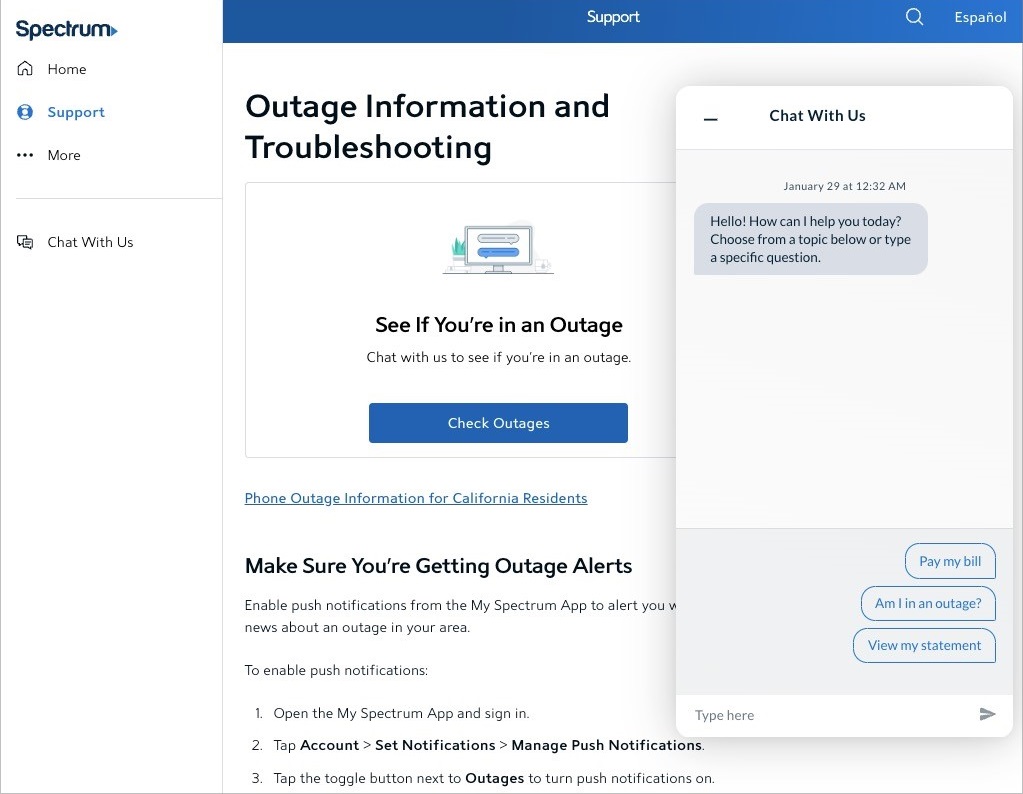
These changes will need time to take effect on your router.
Therefore, you should confirm from an official source whether there is a spectrum outage going on. You can find this out through two methods:
One, you can go to the Spectrum website and check the dedication section for outages, where you can find information about ongoing system outages. Alternatively, to understand whether your area is affected, you can also chat with a customer service representative. They will be able to provide you with a more specific answer.
If there is an ongoing outage, there is not much you can do. Instead, you will have to wait until the outage has been taken care of. Only then rebooting the device and resetting the device will come in handy.
Fix #2 Check Your Spectrum Account
Your Spectrum router may show a flashing red status even when there are issues with the account. For instance, if your account with Spectrum has been suspended or deactivated, it cannot be used to connect to the internet. For the router, it is equal to any other reason not to connect to the internet.
So, before we move to the system-level issues, you have to make sure that your account is active and that it can connect to the internet.
Once again, you can seek professional support from Spectrum to understand whether there is an issue with your Spectrum account.
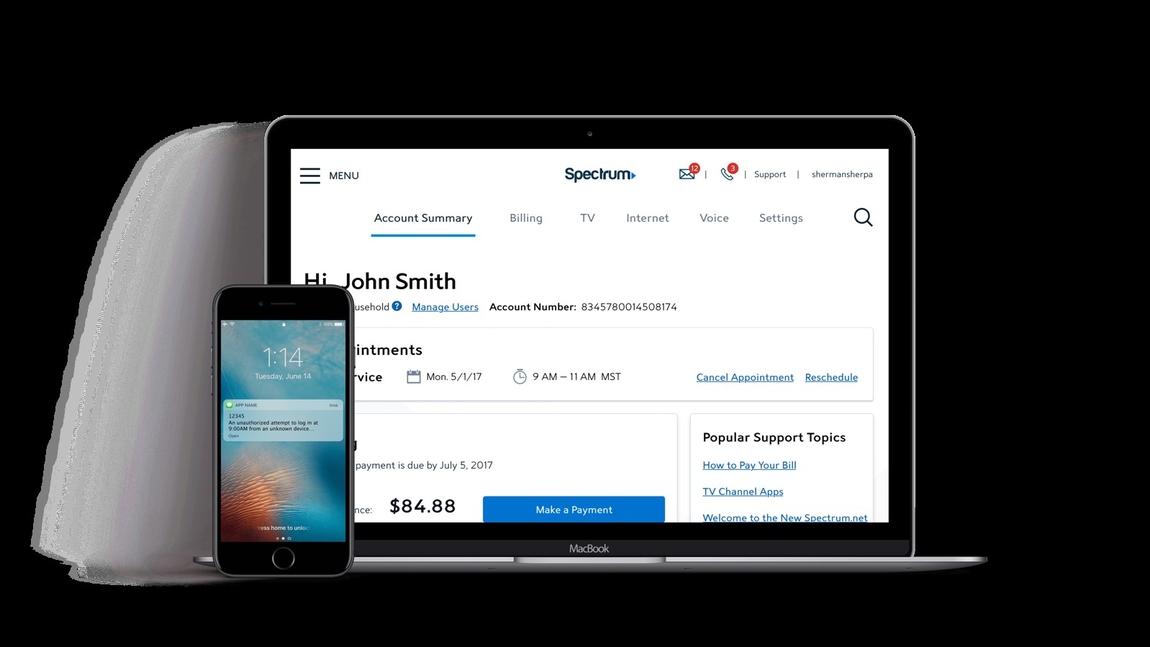
Fix #3 Check the Modem
Depending on the type of connection, your Wi-Fi router may use a modem to connect to the service wires from Spectrum. So it is also possible that the modem is not doing its job correctly.
So, as a precaution, you should check the status of the modem before you modify the settings on the Wi-Fi router or the cables. Most importantly, you should check whether the modem is powered on and whether the internet LED icon is active.
If you have any issues with the modem or the connection, you may need technical support from Spectrum.
Part II Fix Issues with the Connection
If you find that you have an active Spectrum account a working modem and no outages, it means you have to address the issues With the Wi-Fi router. Given below are different methods to fix the situation.
They are given in such an order that you won’t have to make serious changes to the setup if the first ones work.
Fix #4 Check the Ethernet Cables and Splitters
Your Spectrum internet infrastructure at home uses many cables to establish the connection.
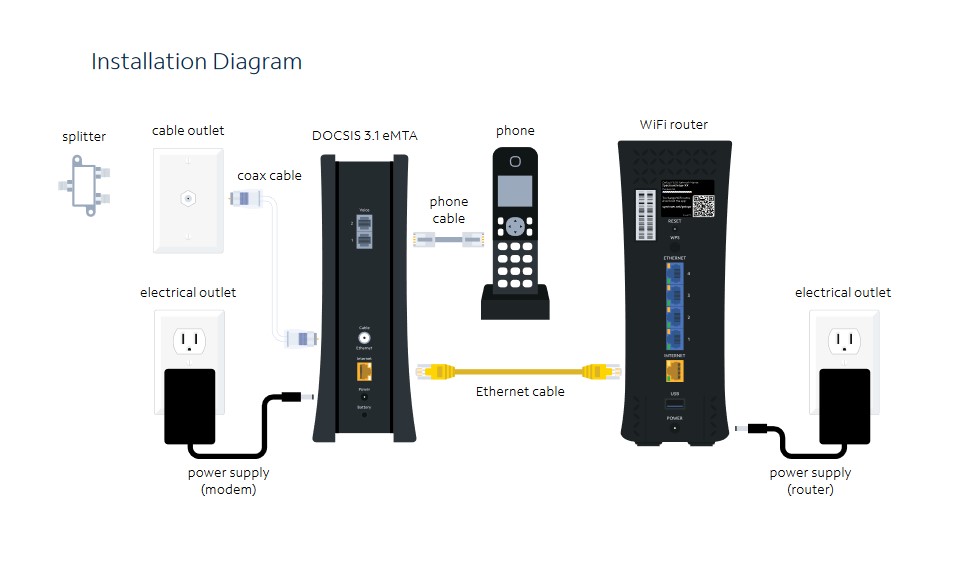
For instance, there is a cable that connects the coaxial system to the model and then there is a cable that connects the model to the Wi-Fi router. In addition to this, the company may also use splitters if you are subscribing to other services like TV or home phone.
So it is important to note that all these cables are plugged in properly. You should also watch out for potential damage to these cables. If any of these cables are unplugged, your Spectrum router will show a flashing red light, indicating that an internet connection is unavailable.
Fix #5 Restart Your Spectrum Router
The next step is restarting both your spectrum router and model so that service-level issues are taken care of. Now there are a few steps that you have to follow.
- First, you have to unplug all the cables from the router as well as the model, and you have to remove the power supply for about a minute.
- Once you have disabled all these connections, you should wait for five minutes, which is a cooling-off period.
- After these five minutes, you can plug in all these connectors again and turn on the Wi-Fi router and the model.
- Now wait until the model and the router connect to the internet service.
And you will be able to get rid of the flashing red color in a few minutes. As we mentioned earlier, a router restart can also resolve the flashing red light that appears after a Spectrum outage.
Fix #6 Reset Your Spectrum Router to Factory Settings
If the above-mentioned methods do not solve the problem, it could also be due to some issues with the Spectrum Router. A sensible option here is to reset the Spectrum Router to factory settings so that your personal preferences will not affect how the router works.

The less favorable side of this method is that you will lose the existing Wi-Fi profiles and connections. Instead, everything will be as you got the package when you brought it.
So to reset your Spectrum Router,
- You have to locate the reset button on the back of the router. This is mostly found right above the WPS button.
- Now, press and hold this particular button for at least 30 seconds. You can use a safety pin or a SIM ejector tool to press the button.
- And once the 30 seconds are done, your router will restart.
When the router restarts, it will load the factory settings. So, you may have to make the connection from scratch. On the bright side, it will attempt a fresh connection to Spectrum Internet, getting rid of the flashing red light.
Fix #7 Check the Environment for Router and Modem
It’s one thing that Spectrum routers and modems are designed to work in different environments, including residential and commercial. However, certain instances can affect the performance of these devices.
One of them is overheating or the basic absence of temperature.
So if you have placed these devices in an area where temperature is too low or too high, it can impact the functionality of the device. In this particular case, the router will not be able to connect to the internet, and you will see the flashing red option.
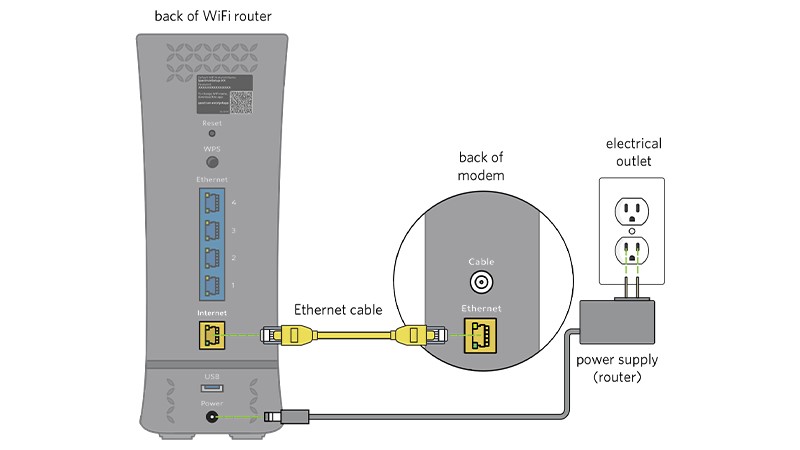
The solution to this problem is pretty simple. You can keep the Wi-Fi router and the modem in a place that offers a good ambient temperature. It will make sure that physical hindrances are not preventing your router from connecting to the Internet.
Fix #8 Check If the Spectrum Router is Overloaded
Another problem that causes the flashing red light status on spectrum routers is the router being overloaded. I mean, it happens when too many devices are connected to the router and the router cannot handle the bandwidth that all these devices are using.
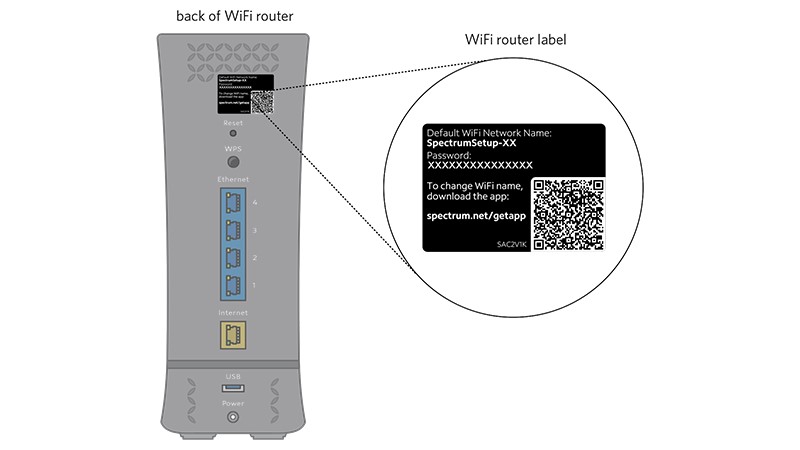
Here is a problem though.
You cannot simply go ahead and understand whether the modem or router is overloaded. There needs to be some instinct that you should be able to understand the issue with.
But if you feel that you can’t connect to all devices with the current modem, the only solution is to upgrade your modem and the Wi-Fi router.
By getting a better router or modem, you also increase the chance of supporting better speed and other network features.
Fix #9 Check If A Wired Connection Works
So far, we have been talking about wireless connections through the spectrum router, right? However, the problem could also be due to the Wi-Fi antenna of the device. So it is a good idea to see whether a wired connection is working fine.
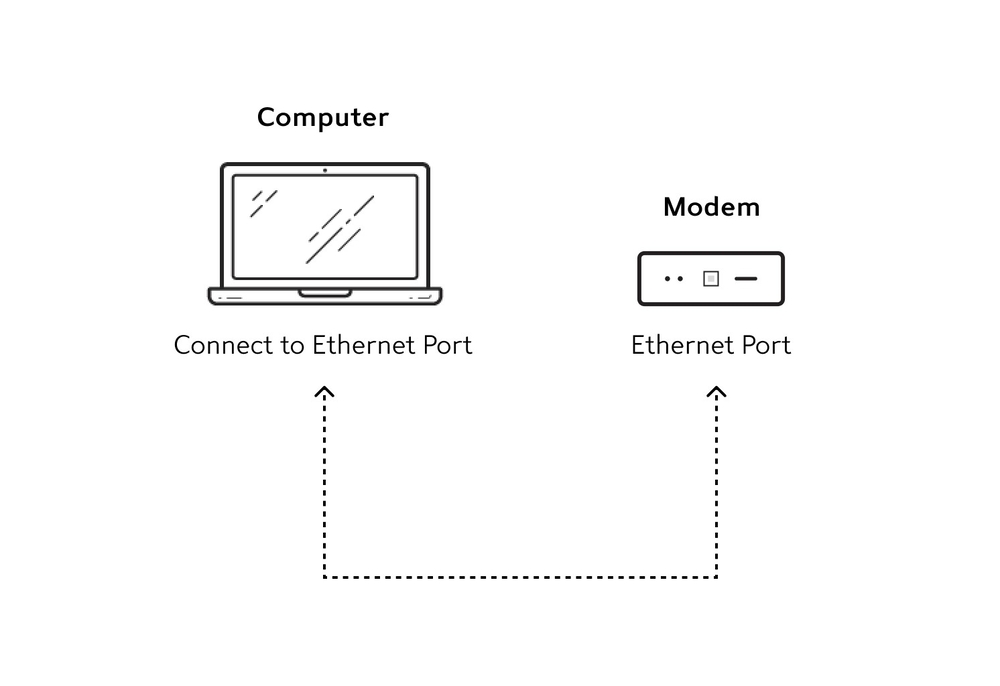
To do so, you should connect an Ethernet cable directly from the Internet modem and see if the device works. So if it works, then the problem is with the router itself.
And you might want to replace the router or get it repaired by Spectrum.
Fix #10 Check for Damage to the Coaxial Line
In the same way, the problem could also be due to the damages made to the coaxial line which brings the internet connection to your house. Then again, you cannot be 100% sure about this damage unless there is physical damage to the line.

So, if you think there is something wrong with the coaxial line, it makes sense to contact Spectrum support who will send a technician. In some time, you will be able to get a replacement for the cable and get the internet service working again.
Fix #11 Check for Firmware Updates
Firmware updates are also sometimes known to cause the red flashing light on spectrum router models. So it is a good idea to check for firmware updates available for the router.
You can do it by logging into the firmware section of router settings and making sure that you complete the router to be done with the firmware update before you reconnect it to the Wi-Fi router or other devices.
Fix #12 Seek Professional Support from Spectrum
If these solutions do not work, the best option you have left is to seek professional support from Spectrum. For what it’s worth, the company is known for its professional tech support and punctuality in delivering these services.
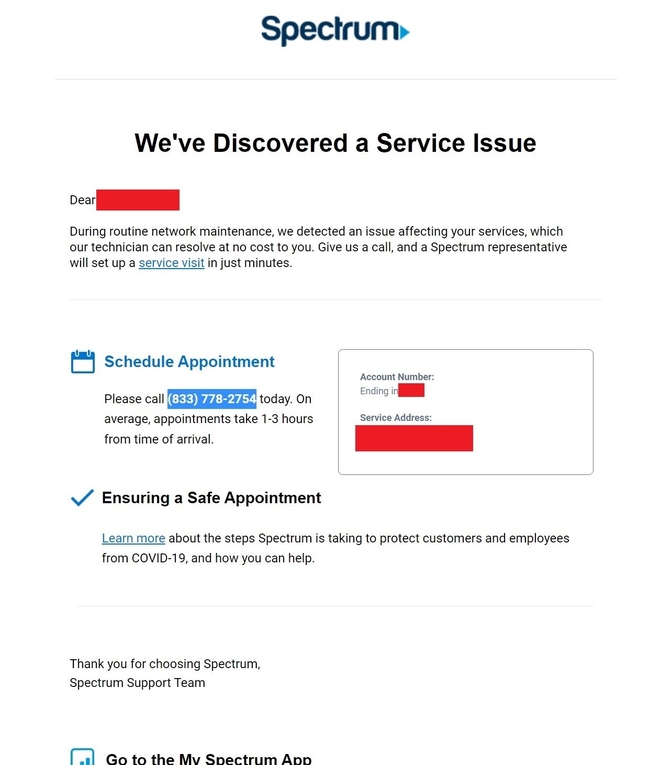
So you can either contact Spectrum through a call-free number or book an appointment through the live chat system. Either way, you’ll be able to get the support delivered to you in some days, and they will either repair the equipment or come up with a replacement so that you have continuous access to the internet.
Fix #13 Use Your Own Router/Modem for Spectrum
Here is another out-of-the-box option that you can consider if you have continuously faced issues with spectrum routers and modems. You don’t need to use the Spectrum-provided modems and Wi-Fi routers for using Spectrum Internet services.
You can, of course, decline these offers and set up your own router and modem that suits the purpose.
So, if you have a setup lying around, it is easy to port to the spectrum environment as well. And using this setup—a more customized setup—will help you get rid of the router flashing rep issue. You may also have additional options to control how these features work.
Frequently Asked Questions
Your spectrum Wi-Fi may not be working due to hardware or software issues, but unless there is a defective modem or router at work, the problem is with the internet connection itself. So, you should check whether the Wi-Fi router can connect to the internet. You can check this by confirming whether there is a flashing red light on the Wi-Fi router.
Restarting the router is also pretty simple because you will be able to find the power button on the back of the Wi-Fi router. You can simply press the button once to turn off the router and press the button again to turn it back on. But if you want to go the extra mile, we recommend disconnecting the power from the router and waiting for 5 minutes before you plug it again. This way, you will be able to benefit from all the system-level changes that have been made by the ISP provider in case of outages.
Conclusion
We believe this guide helped fix your Spectrum router flashing red issue. I mean, we have been a little more comprehensive in explaining the issues and possible reasons why your router is showing a flash red light. We have also tried to explain the different types of warning red lights you can see on your Spectrum router.