Verizon offers an optimized range of Wi-Fi routers with most of its internet service plans. The convenience is further improved with a single LED light, which indicates the current status of your connection using many colors and patterns.
One of these status lights—Verizon router blinking white or flashing white—can be a bit confusing, though. In this guide, I have explained why your Verizon router is blinking white and how to fix it.
Different Ways to Fix Verizon Router Blinking White
The blinking white light on your Verizon router means the inability to connect to the internet. First, you can reboot the Verizon router and check if the connectors/splitters are working fine. Further, you will have to reset the router or get in touch with Verizon tech support.
Possible Reasons for Verizon Router Blinking White
I hope you understand that a blinking white light on your Verizon FiOS router could be indicative of many things. The major idea here is that the router cannot quickly connect to the internet, and the blinking white light refers to the booting process.

In normal circumstances, the booting process would not take more than a few seconds, and you should see a solid white light quickly. But if your Verizon router is showing the blinking white light for a long period, it means you have an issue, and the potential reasons for the issue are given below.
- Network configuration issues affecting signal reception/connection
- Hardware failure (Ethernet/coaxial cables, Ethernet Splitters or Switch, or other network hardware)
- Verizon router firmware updates prolonging booting
- Verizon network maintenance or service-wide outages
- Inherent flaws in Wi-Fi routers causing blinking white light
- Router overloading or overheating leading to blinking white light
There could also be context-specific issues. However, while dealing with residential internet plans and the standard router hardware from Verizon, the above mentioned reasons are a good place to start.
How to Fix the Verizon Router Blinking White Problem
I have come across many instances where the flashing light on a Verizon router or gateway is due to a complex issue. Many a time, the problems are temporary and can be solved in a jiffy.
#1 Reboot Your Verizon Router
I always believe that a reboot goes a long way toward fixing most of the problems. Your Verizon router is not an exception. Therefore, before you do anything else, you have to reboot your Verizon router. There are two ways to do it, though.
The first way is to press the power button on your router and disconnect the power cable for a few seconds. You can plug the power cable back in and reboot the router with the button.
The second option is to trigger a Verizon router reboot from the dashboard. To follow this method, you need a device connected to the network. On that device, you have to visit the default IP address for the gateway. In most cases, it will be http://192.168.1.1. Here, you can log in with your credentials and go to General Settings. You can find an option to reboot the router, and this button will trigger the reboot function.
Once your device has powered back on, look carefully for changes in the white light. In most cases, it would have moved to a static white light, indicating that the router has been connected to the internet.
#2 Check for Connection (Hardware) Issues
Often, problems with the connectors and cables could be responsible for the white light blinking issue on Verizon routers. Therefore, it is important to check whether the Ethernet cable or the power cable for the router is properly connected.
If they seem loose or somewhat defective, you will have to reconnect these cables, and then plug them out first.
#3 Check for Verizon Network Outage
As I mentioned earlier, the root cause of the blinking white light could be the Verizon network itself.
If there is a maintenance issue in your vicinity, you will receive an email or SMS notification. So, it would be a good thing to check your inbox for that.
If you see the blinking white light during a period of outage or maintenance, you do not have to do anything other than wait for the issue to pass.
Of course, when the maintenance is over, you may have to reboot your router.
#4 Take Actions to Fix Overheating
Overheating is another potential reason why you see a blinking white light on your Verizon router models. This could be a serious problem for the entire router hardware, meaning that you have to take necessary action.
First and foremost, you have to place the Wi-Fi router in a place with the recommended temperature range. The place should not be too hot or too cold. If you want to be specific, you can refer to the user manual of the Wi-Fi router to see the recommended temperature for optimal performance.
Equally importantly, you should check if the router has options for ventilation. The ventilation ports might be covered with debris or dust. In this case, you will have to proactively clean your Verizon router so that it can dissipate heat properly.
#5 Check for Network Overloading
Equally probable is a case of network overloading. If you have connected too many devices to the Verizon router, or if one device is pulling more resources than it should, there is a possibility of network overloading. Therefore, if you see the blinking white light while working on something heavy, you should recheck the status of connected devices.
Once again, you can refer to the user manual to understand the maximum number of connected devices of the router. However, this theoretical limit is not a figure that you should always achieve. It is always better to connect fewer devices to your network so that there is less congestion.
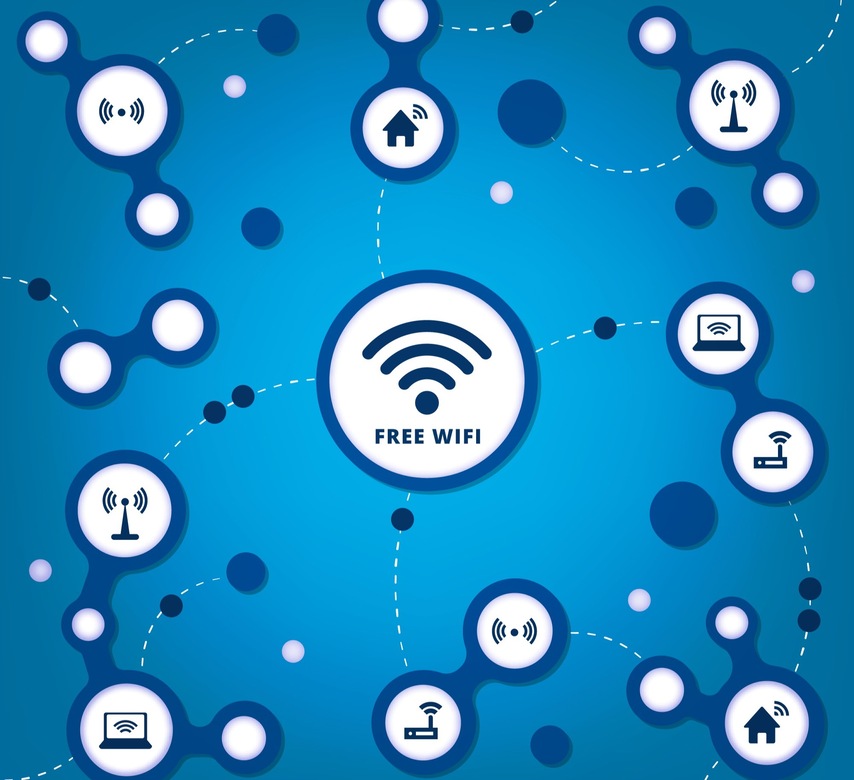
If you want to avoid network overloading, you might want to consider resetting the router, which will bring everything back to the factory settings. From there, you can have better control over which devices are connected, and how many resources they pull in.
#6 Update the Wi-Fi Router Firmware
Problems with the Wi-Fi router firmware could also cause the blinking white light. That is why you must install these on-time updates.
Please keep in mind that the update process will take a couple of minutes. During this time, you should not interrupt the power supply or try to reboot the router on your own.
#7 Power Cycle the Verizon Router
As always, power cycling the Verizon router is also a viable solution to fix the blinking white problem. You can consider power cycling as a form of soft reset because it will compel the router to resume its regular function. The steps for power cycling your Verizon router are as follows.
- Disconnect the power, Ethernet, and other cables from the router
- Keep the router isolated for at least 30 seconds
- Start by reconnecting the Ethernet and Signal cables to the router
- Lastly, connect the Power cable to reboot the device
If this soft-reset option works, you should see a stable white light instead of a blinking one.
#8 Factory-Reset the Router
If a soft reset does not solve the problem, you should consider factory resetting the Verizon router. You can complete this task using the dedicated reset button that you can find on the back side of the router.

This action will clear all your preferences and turn the device back into a state as though it is right from the factory. It means the recommended settings from Verizon will be in effect.
- To achieve this, you have to press and hold the reset button for at least 15 seconds.
- After that, the device will reboot and the LED status light may flash different colors.
- At the end, however, you can see the device showing a stable white light.
If you see the LED light in stable white, it means you have successfully dealt with the root cause. And you’d now be able to enjoy uninterrupted internet access through the router.
#9 Check for LED Malfunction
Even though this happens very rarely, the blinking white light could be an issue with the LED light itself. We are talking about the particular hardware module that powers the LED light. Therefore, even when the LED light is blinking white, you may have proper access to the internet through the router.
So, you may want to check for this possibility before moving to the next step.
#10 Contact Verizon Tech Support
If the solutions I talked about earlier have not helped you solve the Verizon router blinking white issue, you should better contact Verizon tech support.
You can contact tech support using the official website of Verizon.
Frequently Asked Questions
When you restart the router, you do not make any changes to the wireless network or other preferences. Your router will power off and power on again. However, when you reset the router, it will turn the device back into the state as it would have arrived from the factory.
Depending on the Wi-Fi router you have, you can update the router firmware in two ways. One, you can log into the user dashboard and see if there is an option to automatically update the firmware by your router itself.
Conclusion
I would conclude by saying that the blinking white light on your Verizon router is not a big deal. It is less complicated than the other problematic light statuses that I encountered with multiple Verizon routers that my friends have for home and office networks.
For what it’s worth, thanks to the availability of user manuals and other information, resolving these issues on your own takes only a little time. Furthermore, even if something goes wrong, you can count on the promptness of Verizon tech support.
