Have you ever come across situations when the contents of a webpage do not change even after hitting the Refresh button multiple times? Well, you are not alone. But the good part is that you can get rid of this issue by doing a hard refresh on your web browser.
In this quick guide, we will explain hard refresh and take you through the process.
Steps to Hard Refresh Your Browser
You can hard refresh your browser by using a keystroke combination, like Ctrl+F5 or Cmd+Shift+R. You can also use a manual method of removing the browser cache and loading the website again. On smartphones, you will have to manually remove the cache to hard refresh a webpage.
Why Should You Hard Refresh Your Browser?
As we said, normal refresh does not always work on web browsers. It happens because the browser tries to load the cache instead of requesting new content from the website/server. Therefore, as long as the cache is there, hitting the refresh button repeatedly will not do anything.
Conveniently, this is the point where the hard refresh option is beneficial.
Triggering a hard refresh will remove the cache of the website from your computer. The web browser would, instead, retrieve the newest copy of the website from the servers. So, by following the right steps to hard refresh your web browser, you can get rid of content-loading issues on your computer or smartphone.
For what it’s worth, doing a hard refresh on your browser is effortless.
How to Hard Refresh Your Browser on Computer?
The steps to hard refresh a browser on a computer are relatively easy.
To hard refresh a webpage on Google Chrome, Microsoft Edge, and Mozilla Firefox,
- On Windows computers, you can press Ctrl+F5
- On Mac computers, you can press Cmd+Shift+R
To hard refresh a webpage on Safari
- You can go to Safari > Empty Cache
- Instead, you can press Opt+Cmd+E
How to Hard Refresh Your Browser on a Smartphone?
Depending on the smartphone and the browser, you may need a few additional steps.
On Android devices and iOS devices using Google Chrome, you can hard-refresh the browser by
- Open Google Chrome
- Tap on the three-dots button and choose History
- Tap Clear Browsing Data
- On the next page, select the timeframe
- Tap Clear Data to get rid of cache
Now, you can open the same page, and it should show you the latest version from the server.
On iOS/iPadOS devices using Safari, you need different steps to hard refresh the browser.
- Open Settings on your device
- Go to Safari > Advanced > Website Data
- Tap Remove All Website Data
Opening the page would load the content from scratch.
A Personal Tip For When Hard Refresh DOESN’T WORK
Here is something that I do when the natural option to hard refresh the browser does not work.
Instead of trying to refresh the website, I remove browsing related data from the browser itself. To achieve that, you will have to use the clear browsing data option on most browsers.
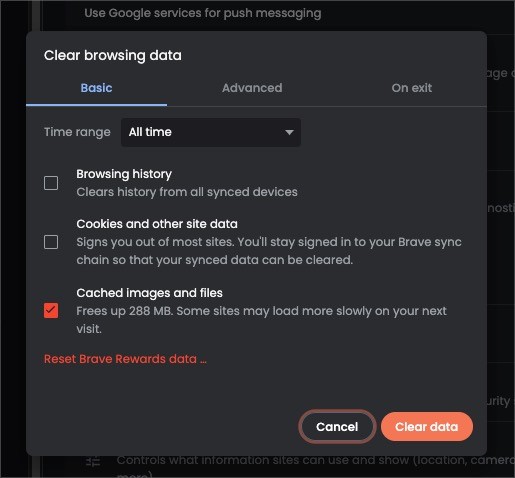
For instance, on Google Chrome, you can access this option by pressing Ctrl+Shift+Del. On the upcoming page, you can choose the timeframe and delete the cache.
This method works like magic, getting rid of most loading-related issues on web pages.
Frequently Asked Questions
You can find the browser refresh button on the left-top portion of the web browser window. It will have an icon with a rounded arrow. You can either use this button or press Ctrl+R or Cmd+R to refresh a webpage on the browser.
To refresh a webpage on your web browser is to request the web/resource server to send the latest version of the page. In most cases, you would see a blank screen before you see the improved version of the website. It is a common method to browse the web.
There is no integral difference between refresh and reload in the context of webpages and browsing. Both terms mean requesting the latest version of the website and loading it again.
Conclusion
I hope this guide helped you refine your web browsing experience further. I have mentioned the steps you’d need for major web browsers. And you can easily find the options to hard refresh your browser even if you use something less-known.
