As convenient as it is, the status light on Verizon routers can be confusing for beginners. It could be the case if you were using a third-party router with multiple indicator lights with the previous ISP. Soon, you would learn that a solid white light means everything is right. But, when you encounter the Verizon router yellow light, you might panic a little. Instead, you can use this guide to resolve the issues.
Understanding the Yellow Light on Verizon Routers
The yellow light on Verizon routers means there is no internet access. To resolve this issue, you can reboot the router followed by updating the firmware and factory resetting the Wi-Fi router. You should also check if network-wide outages are affecting the internet access.
What Does the Yellow Light on Verizon Routers Mean?
For all Verizon routers that ship with the unified status light system, the yellow light status means one thing: the lack of internet connection. Therefore, most of the time you see a yellow network on the router, you will not have internet access. Of course, the Wi-Fi network could be active, but internet access is a different case.
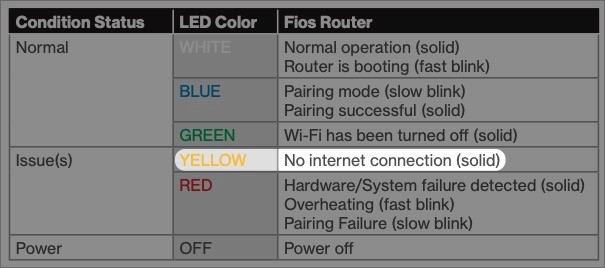
For both standard and FiOS routers from Verizon, the yellow color of the status LED means there is a problem you need to fix. The other color in this category is Red, which could point towards issues of hardware/system failure and pairing failure, among others. Because of the specific reasons given here, it is easy to focus on a few areas when you see a red light on the Verizon Wi-Fi router.
However, in the case of the yellow light status LED, Verizon itself does not specify the reason for the lack of internet access. It is precisely so because multiple factors contribute to enable internet access through your Verizon router. We have to address these different pointers to locate the potential reasons for the situation at hand.
Common Reasons for Verizon Router Yellow Light
I have briefly described the common reasons for the Verizon router yellow light issue. I would like to iterate that these reasons are a form of generalization and do not account for the specific issue your router or FiOS cables might have. Therefore, you have to consider these reasons as one of the many diagnostics for why a Verizon router cannot connect to the internet.
- Physical connection issues are something that you should check first. Problems with the Ethernet or power cables can prevent your router from connecting to the internet. Similarly, severe bending or other types of physical damage could also be responsible.
- If you use a fiber optic connection from Verizon, it is likely that Verizon has installed a device called ONT, probably installed in your basement. Problems with this device could also be responsible for the lack of internet connection. Therefore, if this particular device has a status light, you should check it as well.
- Sometimes, the lack of internet connection is due to the lack of internet service itself. If Verizon is doing some maintenance activities or facing a network outage, it could mean that your router cannot connect to the internet. But the frustrating part here is that you will have to wait until the outage is fixed before you make any changes to the network configuration.
- Internal issues with the Wi-Fi router are also known to cause the yellow light on Verizon routers. The router has the only way of showing the yellow light, even when multiple issues could be preventing the router from connecting to the internet.
- Another common issue that people always overlook is overloading and overheating of the router. Of course, your Verizon router will generate some heat while it is processing your internet connection. However, if the heat is too high or if you have too many devices connected to the network, it could mean something problematic.
- Finally, you could also consider compatibility issues as the reason for the yellow light. If the router and the cables that you use are incompatible with each other, they may not be able to transfer data at the required speed or frequency. It will result in a situation where you have interrupted the internet connection, forcing the router to show a yellow light.
From signal light to physical connection issues and from software issues to network-wide outages, multiple factors could be responsible for the yellow light you see on your Verizon router. Keeping this in mind, I have sorted out multiple solutions that you can try, and you must try these solutions in the order I have given.
Effective Ways to Resolve the Yellow Light on Verizon Routers
Here is how I have arranged the effective ways to resolve the yellow light on Verizon routers:
First, we will check whether there are issues on the network itself. Then, we will move on to the hardware issues and check everything from start to finish. Third, we will explore potential software-related issues that you can fix using a reboot, reset, or a power cycle.
#1 Check Your Connection Cables
In the majority of cases, you see a yellow light on the Verizon router because there are issues with the connection cables. In particular, you should check if the connection from the ONT to the router is working properly.

Similarly, if you have connected the router to a separate modem, the Ethernet cable used for the connection should also be working fine. Even when the ports are connected, issues with the cable or the connector could also be responsible for the lack of Ethernet.
Therefore, if you have a spare Ethernet cable, you should try using the same to see if the connection is pre-stocked.
#2 Check the Power Supply
Equally important is the power supply that is being given to the router. As you may know, Wi-Fi routers are supposed to work at a very specific amount of power supply. And it is also why we always recommend using the built-in adapter of the Verizon router.
If you use another adapter, there could be issues with the power supply, which would prevent the router from connecting to the internet. Therefore, if you recently misplaced the original adapter and use something else, you are likely to see the yellow light.
The solution here is simple. You have to get an official adapter from Verizon or check the exact router voltage and get the corresponding adapter.
#3 Reboot the Verizon Router
Even if you think the power and Ethernet connections are working fine, it is a practical option to reboot the Verizon router to get rid of small-term errors. When you reboot the router, it will restart all the modules and try to connect to the Verizon network from scratch. Therefore, if a very temporary issue was preventing the Internet connection, rebooting the router will solve the issue.
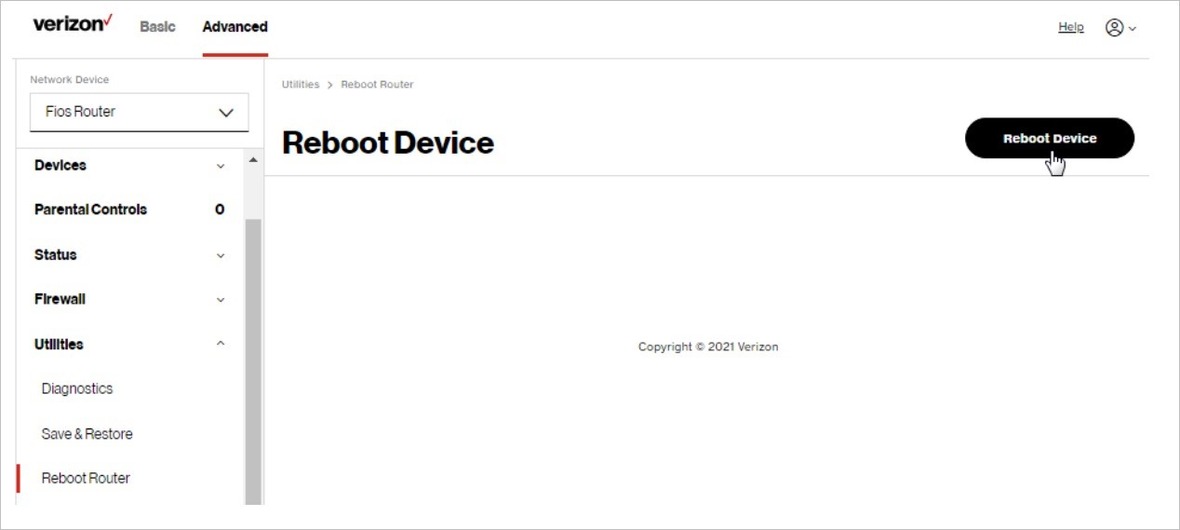
To reboot a Verizon router, you can either trigger it from the user dashboard or press the power button on the router itself.
#4 Check for Verizon Network Outages
Now that you have done the basic checks for hardware issues, it is time to confirm whether the Verizon network is facing any outages. You can consult the official website of Verizon to be aware of potential network outages or maintenance activities happening in your area.
If you live in a metro area, you are unlikely to come across these issues. Even if there are maintenance issues, Verizon will route some other resources so that you don’t completely miss out on internet access.
#5 Check for Router Overloading
As I said, most people do not think about router overloading, which is a common reason for the yellow light. Router overloading happens when you are putting too much stress on the Wi-Fi router. It could be due to multiple factors.
One, you might have connected too many devices to the router. Two, the bandwidth usage would be peaked at most times. These instances are very common if you use a single router for your entire family consisting of tens of devices.
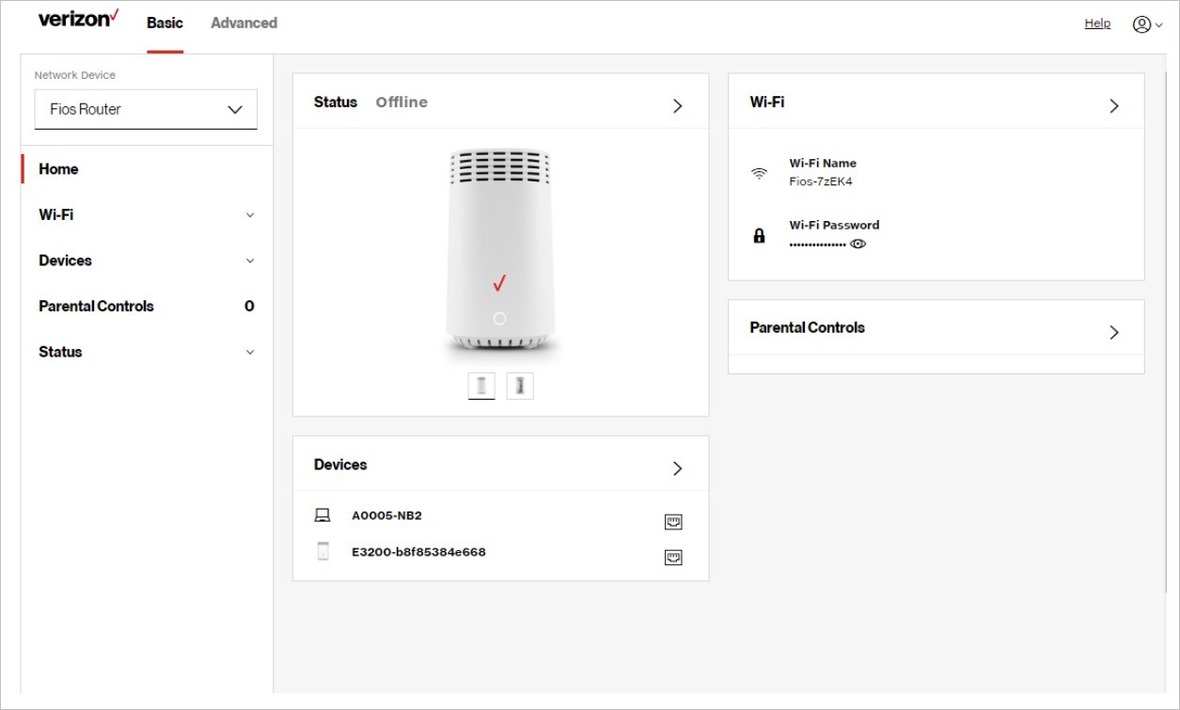
Therefore, I recommend logging into the user dashboard and see how many devices you have connected. If you think the number is a little too much, you should disconnect some devices and check if the yellow light goes away.
#6 Check for Verizon Router Overheating
I would also suggest looking for potential issues of router overheating. You have to understand that Verizon routers are not magic machines. When they are overused, it could generate a lot of heat which should ideally be going out through the ventilation ports.
But in some instances, these ventilation ports might be covered in dust or the internal fans might not work. Consequently, it would increase the internal temperature of the router, causing it to malfunction. So the yellow light becomes an indicator of potential overheating as well.
To avoid these situations and potentially resolve the issue, you should keep the router in a well-ventilated space. That is, even if there is heat generation, the heat should have space to dissipate to. You may consider moving the router to a cooler area as well.
#7 Restart the ONT
The ONT is a device that converts fiber optic signals to Ethernet signals that your router can process. And if you have fiber optic internet from Verizon, you are likely to spot an ONT in your basement or the wall setup. These ONTs can malfunction and prevent the device from accessing the internet.
Therefore, it is a good idea to locate the ONT and restart it. In most cases, you will not have access to the software side of the ONT. It means you will have to use the power button to turn off the device and turn it back on.
When coupled with rebooting your Verizon router, this ONT restart can help you get rid of the yellow light.
#8 Update Router Firmware
As I mentioned, the problem could be with the router software as well. For one, Verizon is very up-to-date when it comes to launching frequent updates as well as security patches. But you might have disabled the options for automatic firmware updates.
In this case, running an outdated firmware can cause internet connection issues, at times if not permanently. Therefore, I recommend installing the latest firmware for your router. The steps are:
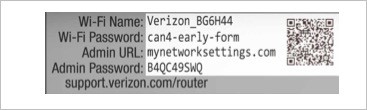
- Enter the user dashboard IP address that you can find on the back of the router.
- When asked, enter the admin username and the admin password
- Once you log in, navigate to Settings > Firmware Update
- Follow the instructions to download and install the firmware update.
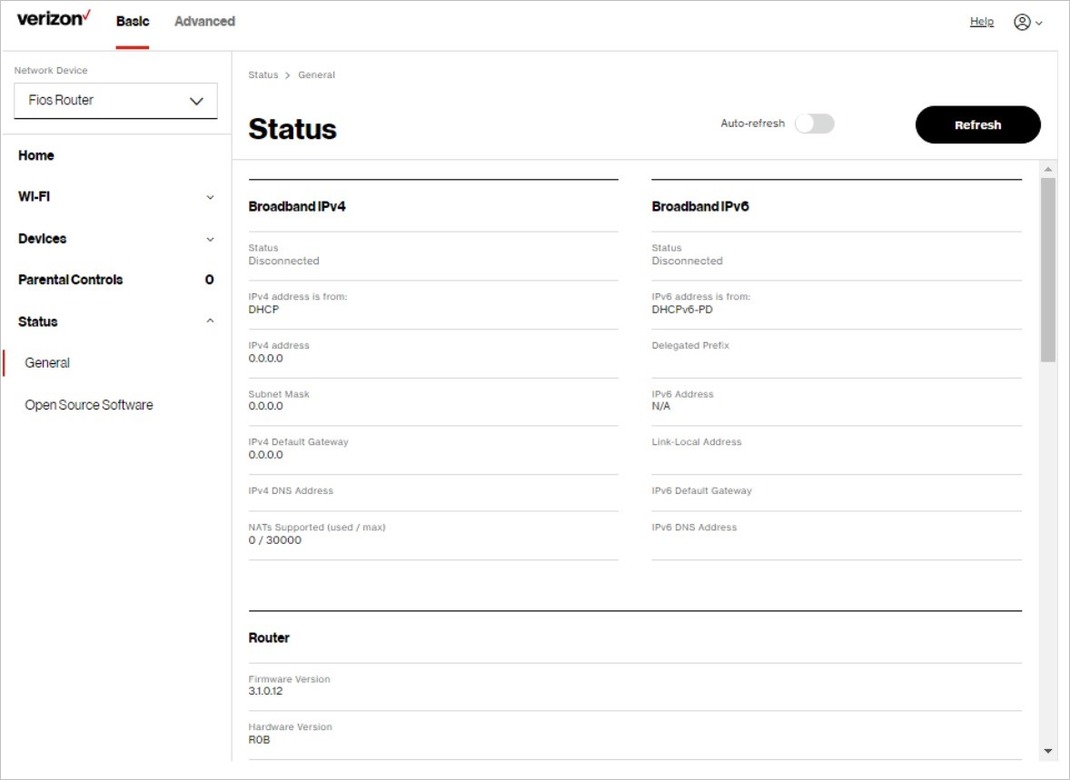
It is important to ensure a consistent power supply during the firmware update process. Your Wi-Fi router may reboot several times during the process. So, you must have some patience before you see the solid white light, which indicates that the internet connection has been restored.
#9 Power Cycle Your Wi-Fi Router
If the above-mentioned steps were not fruitful, we recommend making some hardware-based changes to resolve potential issues. And the first step is to power cycle your Wi-Fi router. The steps to power cycle your Verizon Wi-Fi router are pretty simple thanks to the simpler configuration.
- First, you have to disconnect all the cables from your Verizon router, including the Ethernet cable from the ONT as well as the power supply cables.
- Similarly, if you are using one of the Ethernet ports for additional devices, you should disconnect them as well.
- Once you have disconnected the power, you have to keep the devices separate for at least 30 seconds.
- After waiting 30 seconds, you can connect all these cables back. But make sure that you plug in the power cable at the end.
- Now you can reboot the device, and it should have completed the power cycle process.
As a result, you will most likely see the white light indicating that you have received the internet connection back.
#10 Hard Reset the Router
The other solution and potentially a complex one is to hard reset the Wi-Fi router. Doing this will reset all the settings you have made on the router, and you will get the router in a state that represents the factory situation. On the bright side, factory resetting the router can resolve the little software and hardware issues with the router or the connection configuration.
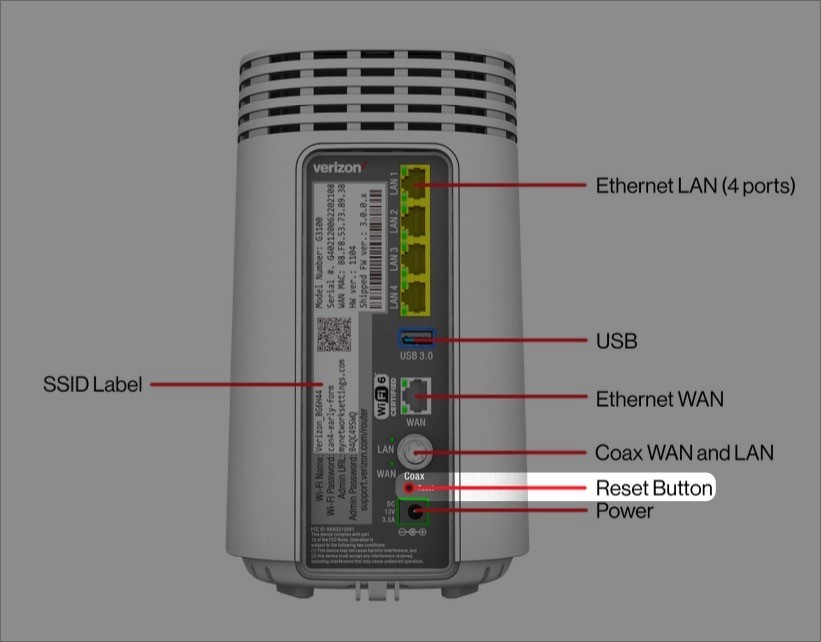
To factory reset a Verizon router,
- You have to look for the Reset Button on the I/O panel of the router
- It may not be a full-sized button; instead, you can find a small hole
- Use a SIM ejector tool to press and hold the button for 10–20 seconds
- Your Wi-Fi router will start blinking the lights, indicating that it is resetting
- The device may reboot multiple times during the factory reset process
Once you restore the device, you may have to connect your Verizon account by entering the credentials. It is okay if you have made some changes. You can refer to the SSID label to connect to the Wi-Fi network.
#11 Check for Potential Incompatibility
Before we think about full-scale hardware replacement, you should check whether you are using compatible hardware. In particular, if you have a Gigabit connection, you should be using Cat6 or Cat8 cables. Depending on its model, the router could also have additional technical requirements.
#12 Use an Alternative Router
Do you have a secondary router lying around? You may want to connect the same to Verizon to check if there is an improvement. This can give you some time while you get a permanent solution from Verizon.
#13 Contact Verizon Support
Verizon has one of the best customer support portals out there, and the ISP can help you get rid of the yellow light on its Wi-Fi router within a few steps. You can contact Verizon through your My Verizon app or the toll-free number. In either case, they will probably ask for an appointment, during which they will either replace the router or resolve the particular problem with one of their proprietary tools.
Frequently Asked Questions
You can factory reset your Verizon router using the software interface or the reset button. If you are facing issues with the connection, we recommend pressing and holding the reset button for at least 10 to 20 seconds. It will initiate the reset process and your device will reboot multiple times before restoring the settings to the factory version.
You should reboot your Verizon router once a year on average. It is suggested because a system reboot will remove unnecessary junk files and cache from your router storage. Therefore, you can expect better performance and data transfer speeds.
Conclusion
I believe this guide helped you get rid of the yellow LED status light on Verizon routers.
Our systematic arrangement of the solutions should help you perform these fixes without major changes to the system. It is one of the reasons I have placed checking for network outages and other solutions first.
For instance, if there is a network issue going on, there is no point in resetting your router or even changing the firmware. Until the company changes its official status, you will not find many improvements.