You may know WPS as an easy way to manage connections to your Wi-Fi network. Wi-Fi Protected Setup is indeed convenient, and you can use it on Spectrum routers. But before you use the WPS feature on one of the Spectrum routers, you should locate and enable the Spectrum router WPS button. You also need to keep track of the Spectrum router settings. Do not worry; my guide on Spectrum router WPS will help you.
You can enable the Spectrum router WPS button by either pressing the WPS button on the back of the router or through the router management portal. If you follow the second way, you can choose between PBC and PIN-based entry for WPS devices.
Wi-Fi Protected Setup, better known as WPS, is a network standard that allows you to connect to compatible devices without actually entering a network password. Instead, if both devices have a dedicated WPS button, you can simply press both buttons at the same time. In a few seconds, these devices should connect.

Because of the convenience it offers and thanks to the encryption that is built in, WPS is often considered a great feature on Wi-Fi routers. It means you can connect compatible devices to the Wi-Fi network without entering a rather complex password. As a result, most Wi-Fi routers, including the ones you get from Spectrum, come with this feature.
However, due to some security concerns, the WPS button may not be enabled on the device by default. It means you will have to enable it manually while also configuring the preferences for WPS in general.
You should keep in mind that the process of enabling the WPS button might vary depending on the spectrum router that you have. As you might know, Spectrum provides different types of Wi-Fi routers, depending on the plan and bandwidth of the connection.
Therefore, I have decided to offer a general guide to enabling the WPS button, but I will mention some cases of exception where different steps are required for different models of spectrum routers.
If you have one of the standard spectrum routers from the company, enabling the WPS button is as easy as you can think. The steps you have to follow are given below.
- First, you have to look for a WPS button, which can be found on the back of the router. But sometimes you can also find the button on the other side of the router.
- Here is how you can identify this button. It would have WPS written on the side, or you can look for the Wi-Fi Protected Setup logo.
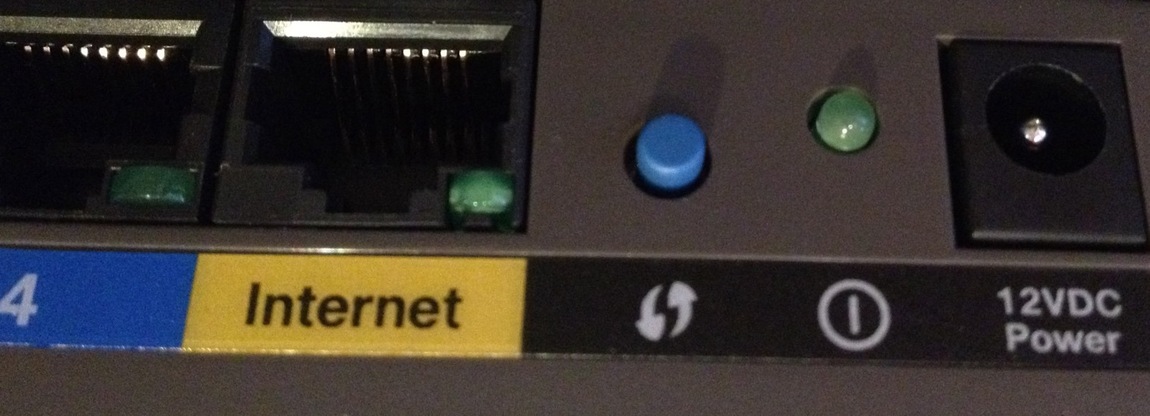
- Now you can press and hold this WPS button for a few seconds. Soon enough, you should be able to see the WPS light turning on.
- To check the status of WPS connections on your router, you can check the status of the WPS light. Alternatively, if you want to confirm that you have indeed enabled WPS, you might want to open the router admin panel and check the status of the network.
Now that you have enabled WPS on your spectrum router, you can try connecting a WPS-enabled device to your network. In most cases, you can have many smartphones with support for WPS connections.
Sometimes, you may not find a dedicated WPS button on your spectrum router. It could be instead being a part of the router management system that you can access via a web browser. So if you have one of these routers, you can follow the steps below to enable WPS for your network.
- Make sure that you have connected to the Wi-Fi network. I recommend using an Ethernet cable for a more reliable experience.
- Open the default IP address of the Spectrum router to access the router control module. The address could be http://192.168.1.1 in most cases, but you can search for the model number to confirm.
- Now, provide the username-password credentials and log into the dashboard.
- While you are on the dashboard, you should navigate to Basic Setup
- You should see a checkbox next to the WPS section. Enable this checkbox
- Below, you can choose between the available encryption options
- More importantly, you can enable PBC or PIN-based entry
In this context, PBC refers to Push Button Connection. It means anyone can connect to the Wi-Fi network by pushing the WPS button on the router. On the other hand, PIN-based entry will require a four-digit PIN when a device wants to connect via WPS. Depending on your requirements, you can enable both or only one.
It is equally important to note that some spectrum routers may not have complete support for WPS. So, even if you log in to the dashboard, you might not be able to find an option for WPS connections. It unfortunately means you have to live without the convenience of the Wi-Fi Protected Setup.
How to Configure WPS Connections on Spectrum
I will also briefly talk about how you can connect devices via WPS to your Spectrum router.
If you have enabled Push-button Connection on WPS,
- You can take up your WPS-enabled device and power it on
- If you have a smartphone, you can select the Wi-Fi network from available options
- Now, when you are asked to enter the password, simply press the WPS button on the router
- On the other hand, if the device has a WPS button, you can press these two buttons at the same time
- It will ask the router to establish a connection to the user’s device without the need for passwords.
- As you can guess, the PBC method is easy when you want to connect a device, which makes it tough to enter passwords
On the other hand, if you have enabled only WPS entry,
- You can follow up on the second step from the above section
- However, the network will ask for a WPS PIN instead of the Wi-Fi password
- You can enter the four-digit PIN and connect to the Wi-Fi network
Voilà! You have successfully connected to the Spectrum Wi-Fi router without entering the password.
Do you face any particular issues while trying to toggle the WPS button on the Spectrum router? If so, you might want to try a few methods that will resolve the problem.
- If you do not have success using the WPS button on the router, you should try the software method. Following the steps from before, you can do this by logging into the router management dashboard.
- If the software option also does not help you enable the WPS option, you might want to restart your router, it will kind of refresh the WPS module and prepare it to pair with other devices.
- You might also want to do a power cycle for the router. It refers to a process where you disconnect all the cables from your router, including the power cable, and wait for 30 seconds. After these 30 seconds, you can connect all these cables one by one, but the power cable at last.
- If multiple reboots and power cycling of your Spectrum Router do not solve the WPS issue, you might want to reset the Spectrum Router. It will make sure that you can use all the benefits of the WPS system using the WPS button or the software module. Of course, you might have to reconfigure the system once your device is back on full strength.
I’ll now explore the common reasons people have to enable the WPS button on spectrum routers, or any other routers for that matter.
The primary and the most significant reason to enable the WPS button is the amount of convenience it offers.
When you have a WPS-enabled device, you do not have to worry about the Wi-Fi network password or the SSID. Instead, you can press the WPS buttons on the router and the device, and they should pair almost immediately. When you connect a smartphone to the Wi-Fi network, you will have to select the SSID from the list, but you do not have to enter the password.
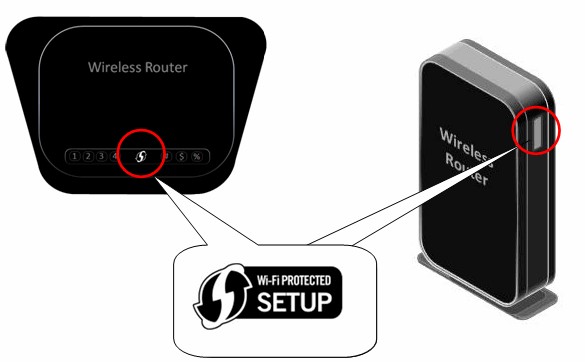
So, this feature will be helpful when you have guests in your home, and you want all of them to connect to the Wi-Fi network. So instead of making them go through the complex password and typing it on their device, you can simply use a WPS connection.
This way, you will not have to share your password with the person that you’re letting connect to the network. Instead, once you press the WPS button, the router will provide all the requirements for connection and make Wi-Fi work.
Similarly, if you have enabled the pin-based entry option with WPS, there is an additional layer of security that is at work. For one reason, the system will keep generating passphrases at random, which means the current password cannot be used for the next time. So, in one way or another, you are enabling a one-time connection option for the devices from your guests or someone’s friends.
More importantly, thanks to the advantages of the WPS client management portal, you can remove previously connected devices or reset the entire feature once in a while. It will make sure that people who have previously accessed the device will not be able to do that the next time they come or around your place.
There are a couple of reasons that might prevent you from enabling the WPS button on a spectrum router in the first place. Some of them are:
First, you should understand that all the convenience that WPS offers is exclusive to devices that have full support for WPS and as problematic as it sounds, many devices do not come with WPS support because of the previous reputation of the system. It has often been used for security attacks, and the appeal of WPS in terms of a secure option has been somewhat reduced.
Secondly, the PIN method is also a little problematic because of the brute force models. So, if you want to set up WPS in a company where you are dealing with sensitive data, you might become vulnerable to brute force attacks which try to guess the PIN using permutations and combinations. And because the PIN is only 4-digit, the risks increase.
My Take on WPS
I’m not a big fan of WPS anymore. There are a couple of reasons why.
In my experience, the number of WPS-supported devices is becoming smaller day by day. For instance, you cannot access this feature if you have a PC running Windows 11. Similarly, there are only a few devices that have a dedicated WPS button. So even if my Spectrum router has a WPS button, I cannot thoroughly enjoy the convenience of a password-less connection.
Now, when it comes to password-less connection and its convenience, there are better methods to share your network with others, especially considering that you can create a guest network. So it is much better than sharing access to the same network. Additionally, I don’t recommend using WPS when you are dealing with sensitive data. The potential risks of the WPS pin entry are a serious issue that you cannot ignore.
Frequently Asked Questions
No, the WPS and the reset button are not the same. The WPS button is designed to enable the Wi-Fi-protected setup feature, while the reset button will reset your Wi-Fi router to the factory settings. However, even if you accidentally touch the reset button, it will not do anything to your router. Instead, if you want to reset your router, you will have to press and hold the button for at least 10 seconds.
There are two components to activating WPS on your spectrum router. First, you have to log into the router management dashboard and enable WPS. Here, you can also select between pin-based entry and push-button entry. The second component is where you press the push button on both the WPS-enabled devices.
Your Wi-Fi router may have trouble connecting to the internet due to multiple issues. For instance, the problems with the internet service provider or the connection could be a factor. Similarly, if there is something wrong with the router, it could also prevent the devices from accessing the internet. Therefore, you have to check all the possibilities before you do something about the lack of internet connection.
Conclusion
I wanted to create this guide to not only help you enable the Spectrum Router WPS button but also to help you understand the two sides of WPS.
For instance, if you are setting up a network where you need easy access, enabling WPS is a great option. But it also means that anyone with a proximity to your router can connect to the network. And I would not recommend it if access to your network also means access to some sensitive information.