It is indeed convenient that Xfinity provides routers with features like WPS. For instance, all three major wireless gateways from Xfinity support Wi-Fi Protected Setup, better known as WPS.
But, while the WPS button on Xfinity router models is easy to find, many do not understand how to use the WPS feature. But this guide will help you understand how to use the WPS for a seamless Wi-Fi connection.
To use the WPS button on Xfinity router models, you have to first locate the WPS button. Then, after selecting the Wi-Fi network on your PC, press the WPS button instead of entering the password. You can also use a WPS PIN instead of the push-button method.
What Is WPS on a Wi-Fi Router?
Before we discuss how to locate and use the WPS button on Xfinity router models, a clear understanding of WPS technology is required. Only then can you decide whether you need the convenience of connecting to the Xfinity router with the help of WPS in the first place?

For starters, WPS stands for Wi-Fi Protected Setup, which is an easier method to connect to a Wi-Fi network. Normally, to connect to a Wi-Fi network, you have to find the SSID and enter a secure password. Depending on the network, the password requirements could be complex.
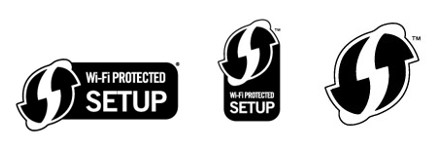
However, WPS makes it possible to connect to the network without entering a password. Instead, you can press the WPS button or enter the WPS PIN that you have already set. While there are specific drawbacks to the push-button method, using the WPS button to connect to Wi-Fi is an effortless task.
As long as you have a router and device (smartphone or computer) with WPS support, you can count on the convenience of a push-button connection (more on that later). Fortunately, most of the Wi-Fi routers from Xfinity come with full support for WPS.
Why Should You Use WPS on Xfinity Routers?
Here are some pros of using WPS on Xfinity routers—or any other routers—to connect to a Wi-Fi network.
- You do not have the hassle of creating or remembering passwords every time you want to connect a device to the Wi-Fi network.
- For each connection, the WPS system will generate a random security key. So, from a security point of view, a WPS-based connection is more secure.
- The WPS button is a lot more convenient when you have many networks nearby. Instead of selecting the SSID manually, you can press a button on the Wi-Fi router.
- WPS support is relatively universal, in that most smartphones and routers have it. To consider the case in point, Xfinity routers support WPS.
Why Should You Not Use WPS on Xfinity Routers?
Like there are pros, WPS connections have a set of cons as well. So, here are a few things to look out for.
- The WPS PIN mode is prone to brute-force attacks. Since we deal with a four or six-digit PIN, there is a higher chance of attackers gaining access to your Wi-Fi network.
- On the other hand, while the WPS button option is convenient, it creates a scenario where any device can connect to your network as long as the WPS button is pressed. In practice, it means anyone with access to your router can connect any device to the network.
- Every once in a while, you may come across devices without WPS support. In these cases, you need to use the conventional password method.
As you can see, the cons of the WPS method do not really matter when you use an Xfinity router at home.
Now that you know how Wi-Fi Protected Setup works, we will talk about accomplishing the task with Xfinity routers.
Before we explore how you can use the WPS button to connect to a network, it is important to locate where the WPS button is. Because we are dealing with three major gateway designs from Xfinity, things are simple. Below, you can find the ways to locate the WPS button on Xfinity router gateways.
Please note that finding the WPS button is necessary to enable a push-button connection to the Wi-Fi network and for setting up the WPS PIN.
Xfinity Wireless Gateway WPS
Xfinity Wireless Gateway is one of the entry-level Wi-Fi routers from Xfinity. So, unless you have opted for an upgrade, you will probably have this router with you.

On this Wi-Fi router, you can find the WPS button on the top portion of the Wireless Gateway. It would also have a Wi-Fi Protected Setup logo on the button.
When you press the WPS button on the Xfinity Wireless router, the LED will start blinking, indicating that the router is in pairing mode.
The pairing mode will keep the LED blinking for 5 minutes, or until you have connected a device. When the Wi-Fi connection is successful, the LED will stop blinking.
Xfinity xFi Advanced Gateway WPS
If you have an Xfinity xFi Advanced Gateway WPS router, you can find the WPS button on the top-left portion of the device. You can also find a relatively small WPS logo on the button.
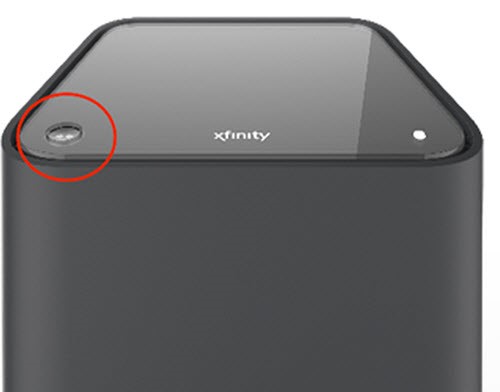
When you press the WPS button on this router, you can see the blue LED blinking slowly, which indicates the router has entered WPS pairing mode.
After you have connected a device via WPS, the light will turn white. If you see a white light on the router, it means the WPS connection is operational.
Xfinity xFi Gateway 3rd Generation WPS
If you use the Xfinity xFi Gateway 3rd Generation with the WPS model, you can find the WPS button on the back portion of the router. It will be next to the LAN ports.
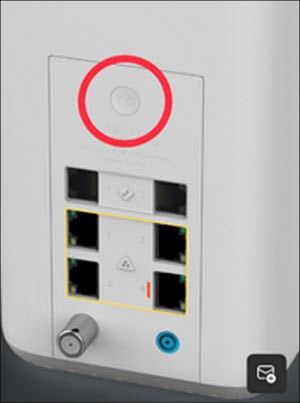
Once again, when you press the button, the router will enter WPS pairing mode and the LED light will start blinking in blue color.
After a device is connected to the router via WPS, you can see the light turning white and not blinking. This status means the connection is operational.
As you can see, finding the WPS button on Xfinity WPS routers is an easy task. You simply have to look for a WPS button, which would blink to indicate the connection status.
We will now take you through the process of connecting Wi-Fi enabled devices to your network via WPS. Of course, you have to ensure that both devices have WPS support. If you have one of the Xfinity routers listed above, you do have WPS support. In other cases, you should check with the model number.
Part #1: Set Up WPS on Your Router
As we mentioned earlier, you can use the Wi-Fi Protected Setup feature in two ways. One, you can use the push-button connection, for which you simply press the WPS button on the router. Two, you can go for the WPS PIN method, which is a little tad complicated but definitely more secure. In the second method, you can connect to the WPS-enabled Wi-Fi router using a PIN instead of a rather lengthy password.
The push-button connection method, also called PBC, does not require much of a setup process. It will be enabled as soon as you set up the router and enable WPS. You can enable WPS by going to the admin panel of the router.
The PIN method for connection
If you want to use a PIN for a WPS-enabled connection, you have to set it up using the admin panel. The steps are:
- To enable this method, you need a device (preferably a computer) connected to the network.
- On such a device, you can use a browser to access http://10.0.0.1, which will take you to the Admin Panel utility of Xfinity Wireless Gateway.
- On the login page, you have to provide the credentials. If you are using the login panel for the first time, the credentials would be admin and password. If these credentials do not work, you may have to check the package/user manual of the router.
- Once you have logged in to the admin panel, navigate to Gateway > Connection > Wi-Fi.
- You may also have to enable the WPS connection once again
- Choose the PIN for the connection
At this point, you have successfully set up WPS on the router with a PIN. Keep this PIN in a reachable place since you would need it for connections.
For the purpose of the demonstration, we will tell you how you can connect a Windows PC to the network using the WPS button and PIN. You may need slightly different instructions if you want to connect a smartphone or a Mac. However, at the core, the core instructions remain the same.
- Make sure that you have enabled Wi-Fi on both devices
- From the Wi-Fi settings, select the Wi-Fi network that you would like to connect to
- Click Connect and you will be asked to enter a password. However, you can see a message nearby, saying that “you can connect by pushing the button on a router.”
- At this point, you have to locate the WPS button on your Xfinity Gateway and press the button
- You may have to hold the button for a couple of seconds and the PC would do the rest.
- It may show some messages like “getting settings from the router” and “connecting”. If everything is correct, you should see the ‘Connected, Secured’ message on the Wi-Fi panel
It means your Windows PC has successfully connected to the Wi-Fi network. As you have seen, we did not have to enter the password. This method should be helpful when you do not want to enter a complex password every time you want a device to connect to the network.
Alternatively, if you want to connect another device with a WPS button, you can use a different method. In this case, to enable pairing, you have to press and hold the WPS buttons on both devices. In a few seconds, you can understand the pairing status with the help of LED lights.
Of course, you can use the PIN method, but the support for the method is limited these days. For instance, the latest versions of Windows 11 do not have WPS PIN support due to the increasing risks of brute-force attacks.
Therefore, if you need secure access to the convenience of WPS, we recommend sticking to the WPS button method.
My Experience with WPS Connections on Xfinity
Because I use Xfinity routers at work, I have some experience using WPS buttons and the client to set up connections from devices.

In my experience, I have not really relied on the pin method because of the potential risks involved with it. And it had nothing to do with the support for the method because that can be manipulated to an extent. So, as far as the push button method is concerned, it is very convenient and secure as long as you keep the router in a safe space. I mean, you don’t have to worry about another person having the time and access to the router to enable this push button method.
So, I think I am pretty confident with what Xfinity routers have done and the whole process of setting up WPS connections via Xfinity is also simple.
Frequently Asked Questions
Yes, you can disable WPS on your router by going to the admin panel. In numerous instances, due to the risks related to WPS, most routers do not enable the feature by default. Therefore, unless you have manually enabled WPS features on the router, you do not have to worry.
No, WPS does not affect the Wi-Fi speed by any means. You have to understand that WPS is an option to set up the connection between the router and a Wi-Fi client. The Wi-Fi speed will depend on the throughput of the router and your device.
The WPS button on your Xfinity router may stop working due to hardware and software reasons. To ensure that the software works fine, you can load up the admin panel tool and enable push-button connection with the WPS part. On the other hand, rebooting or resetting the device will help you resolve hardware-centric issues by stopping the WPS button.
Conclusion
We have covered almost everything you should know about WPS and WPS button on Xfinity router models in this article. You should keep in mind that the exact steps for the connection may vary, but WPS can make things more convenient in general.