Most people are surprised when I tell them that routers also accumulate junk data. But, as it happens, your Wi-Fi router can also become slow due to cache, temporary files, etc. AT&T routers are not an exception in this case. On the bright side, you can improve your internet speed by resetting the router once in a while.
In this guide, I will show you the different methods to reset AT&T routers.
How to Reset AT&T Routers
You can reset AT&T routers using two methods. One, you can use the reset button that you can find on the back of the router. Two, you can use the default IP gateway to trigger the reset. Either way, you have to reconfigure the network once the device has restarted.
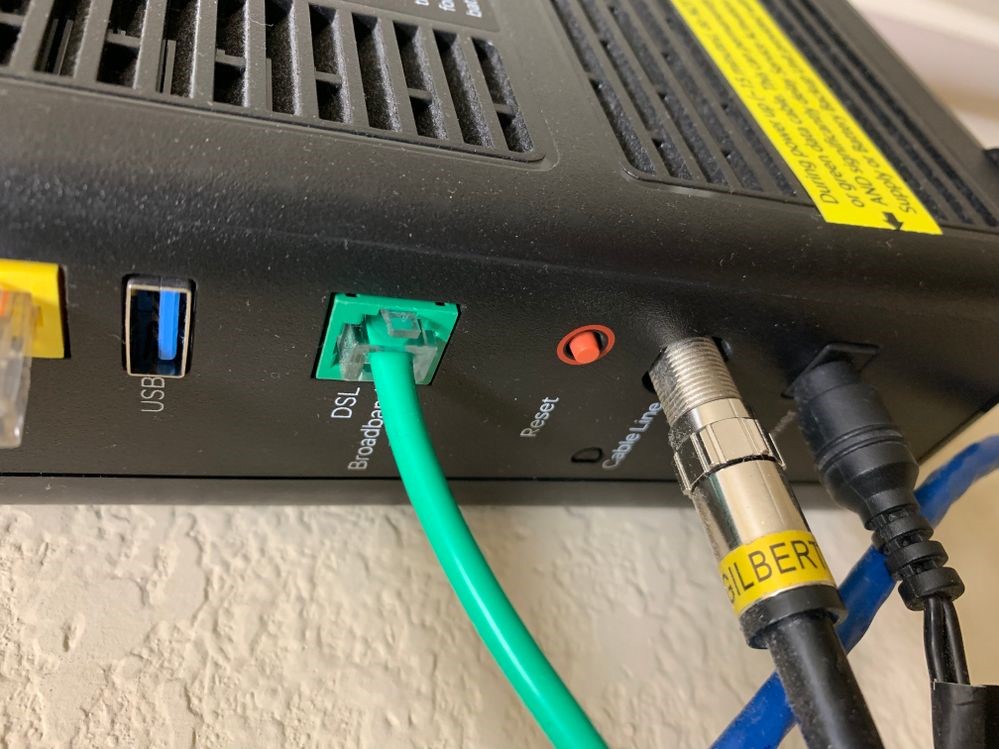
When Should You Reset AT&T Routers?
There are two ways in which you can approach resetting AT&T routers. The first instance is for the sake of maintenance and speed. The second instance is where you come across certain issues with the internet connection or the Wi-Fi network. I’ll first talk about the many benefits of resetting Wi-Fi routers in general, which also apply to AT&T routers.
Performance Advantages
As I said in the introduction, Wi-Fi routers are also vulnerable to temporary data, log files and a lot of other junk. These files may accumulate on your device when you have used the wireless network for a few months, for instance. It would ultimately depend on the bandwidth you are using and the data that you have utilized through the Wi-Fi.
But by the end of the year, the Wi-Fi router will have some junk that can compromise the performance. Now, when we talk about performance, the major metric is the internet speed itself. You might see some declines in the overall Wi-Fi speed and the internet speed, and you can attribute some of these issues to the router itself.
Therefore, resetting your AT&T router can help you get rid of these junk files and make sure that you can use the maximum speed and performance of the device.
To Resolve Wi-Fi/Network Issues
The other situation is when you come across some issues like the status lights flashing or poor connectivity with your AT&T router. You might have to check your internet service provider and other connections before you go ahead and reset the router. But oftentimes, resetting the router to the factory settings will give it a new start, in the sense that you don’t have to worry about existing problems.
Effective Methods for Resetting Your AT&T Router
So, it doesn’t really matter why you are here; I will show you the two different ways to reset your AT&T router. Depending on the situation you are in, you might want to choose one of the suitable methods to do that.
Regardless of the model of the router you have, you can always find a reset button on the back of the router. It could be a standard button or a small pinhole. But you can use both to reset the router to factory settings. When compared to the other options I have tried, using the reset button is the most effective and simplest way to get the job done. The steps you have to follow are given below.
- Find the Reset button on the back of the AT&T router
- Make sure that you have powered on the router
- Now, press the button and hold it for at least 10 seconds
- If you find a pinhole instead, you can use a small utility to press and hold the button inside
- After about 10 seconds, you should see the router lights blinking
- At this point, you can release the button. Now, you have to wait
You need to remember that the AT&T router may take up to 10 minutes to complete the reset process. The device may reboot multiple times during this time. It is important not to interrupt the power supply so that you reduce the risk of bricking the router.
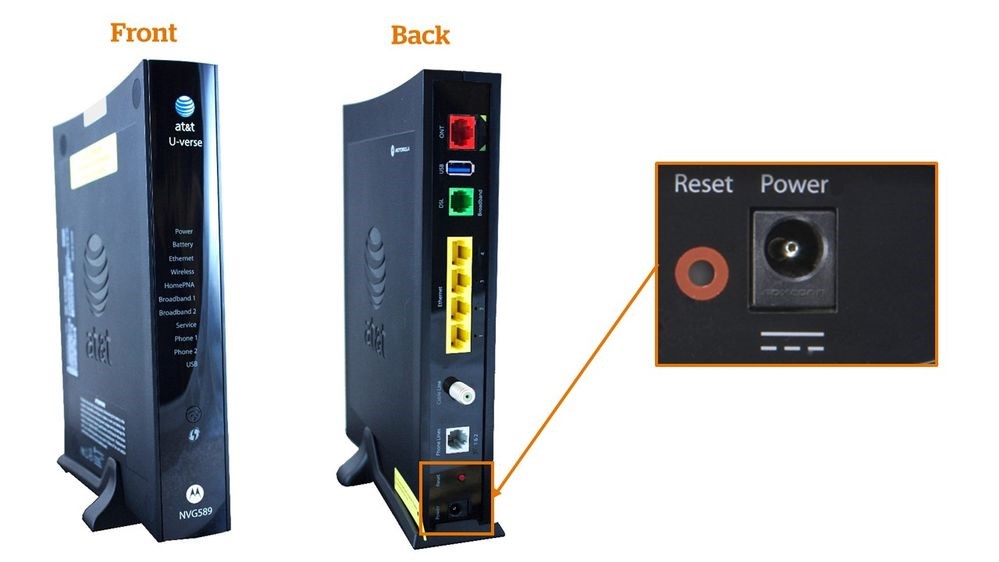
Method #2 Reset Router via Admin Panel
As you probably know, AT&T routers also have an admin panel that you can access via a connected device. You can use a computer or smartphone to access the dashboard, where you will have to sign in using the credentials. So there is an option to trigger the factory reset process from this interactive portal. The steps are:
- You have to open a web browser on a device connected to the Wi-Fi network
- For better reliability, you can use an Ethernet connection as well
- Now, you have to log onto the default IP address. For most routers, the address is http://192.168.1.1. But you may want to check the address for your router model.
- Once you have launched the default IP address gateway, you have to enter the credentials and log in. The default credentials in most instances are admin (for username) and admin or password (for password.)
- Navigate to Advanced > Preferences
- Choose Reset > Reset to Factory Default State
- Confirm the decision when asked to
Like the first method, this process of resetting the router will also take a few minutes. It’s just that we are triggering the reset function through a software command instead of pressing the reset button. Therefore, you can expect the same results once you have reset your AT&T router using this method.
As I said before, both these options are effective when you want to reset your AT&T app. So, at the end of the day, you can choose between these options based on your preferences and other requirements.
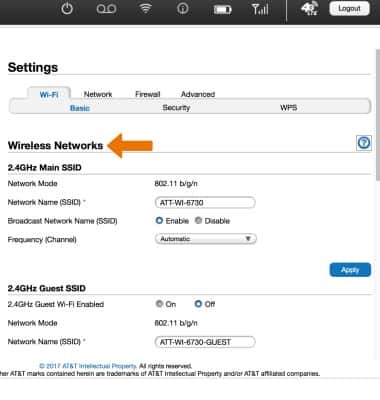
Things to Do After Resetting Your AT&T Router
Just to get the basics right, resetting your Wi-Fi router to the factory settings will delete all the changes you have made to the system. For instance, you will lose access to the Wi-Fi network or profiles you have created. Similarly, the changes you have made in terms of advanced features will also be lost. And most importantly, you have to configure the router from scratch. You can do this in different ways.
For starters, configuring the AT&T router is just about an easy task, especially when you have an optimized router in the first place. Once the router has rebooted after the reset process, you can connect to the router using an Ethernet cable. Then you can access the default IP gateway, where you’ll be able to set up the Wi-Fi network.
While you are at it, you might also want to set up a new password for the admin panel and the Wi-Fi network. But if you face any issues while connecting to the AT&T signals, you might want professional support, for which you need to contact AT&T customer care.
Rebooting is Not Resetting
Many people often get confused between rebooting a Wi-Fi router and resetting the Wi-Fi router.
To be clear, rebooting your Wi-Fi router does not make any changes to the settings. For instance, you will not lose the Wi-Fi network or the changes you have made to the settings. On the other hand, resetting the router will cause many changes, as we mentioned earlier.
But here is the thing. In most cases, when you encounter a slow internet connection or a configuration error, resetting the router is enough. It will kind of refresh all the settings and force the router to restart the Wi-Fi network. As a result, you can solve most of the issues via a reboot. If multiple rebooting and other diagnostics options do not solve the issue, you might want to reset the AT&T router.
Frequently Asked Questions
No, unplugging a router does not reset it. However, when you reconnect the power source, the router will restart, which can resolve common problems with the Wi-Fi network or internet access.
Restarting the Wi-Fi router does not remove the Wi-Fi network or the preference changes. But, resetting a Wi-Fi router will cause data loss, which means you have to reconfigure the wireless network.
Yes, you can reboot your AT&T router remotely. You can use either the AT&T Home Manager app or log into the AT&T device management portal. On both these, you can find an option to remotely restart the router.
Conclusion
Although there are only two available methods, resetting an AT&T router is one of the most straightforward things I do when it comes to network management. For the same reason, I love it when I have a client who uses equipment from AT&T. And I hope this guide helped you understand the different aspects of resetting the router and the best ways to do it.