One great thing about choosing Frontier Internet is the additional choice. Frontier lets you an existing router or an optimized router from them, but the latter is always better. Nevertheless, the presence of choice itself makes things difficult. For instance, many people do not know the exact steps to log into a Frontier router. In this guide, I have covered the steps for as many Frontier router models as possible.
Steps to Log Into Different Frontier Router Models
To log in to Frontier Router, you have to find the default IP address, on which you can find the login page. On this login page, you must enter the username and the password. After entering the correct credentials, you can log in to the dashboard and modify the network.
A Note on Different Frontier Router Models
As I mentioned at the beginning, Frontier Internet lets you use existing routers, or you can get a combined plan. And even when you get a router from Frontier, there are a few options that you can choose from. For instance, you can find router models from manufacturers like Actiontec, Arris, D-Link, Greenwave, Netgear, and Pace.

Additionally, current internet packages from Frontier offer an Amazon eero router bundle. These routers are designed to work as a mesh network across your home, offering seamless connectivity. More importantly, if you go for the 500Mbps fiber internet plan or higher, you can get an Amazon eero Wi-Fi 6+ router with the package.

In other words, depending on your speed and performance requirements, Frontier may offer a wider variety of Wi-Fi routers. While all these devices seamlessly work with Frontier Internet services, specific steps might vary. Therefore, I recommend checking out the specifications of your Wi-Fi router in the first place.
Things You Need to Log Into Frontier Routers
I already mentioned that you should know the specifications and model number of the Wi-Fi router. Even if you do not understand the particular model, you should know the manufacturer of the Frontier router that you have. This information will be crucial in understanding how to log into the router dashboard.
- First and foremost, there must be an active internet connection from Frontier. Only then will you be able to log into the Frontier Router and make the necessary changes. You don’t have to worry about this because the included installation service will ensure that you have internet access.
- The next important thing you need is a device that you can access the internet with. I should mention that you can do this via Wi-Fi as well as Ethernet. You probably need a computer for this. It doesn’t mean that you cannot do it from a smartphone, but I always find it more convenient with a laptop.
- To log into the Frontier router dashboard, you should also know the default IP address of the router. I will tell you how to find out the IP address. This IP address varies based on the manufacturer and the router model. But this is something that you should keep handy.
- Likewise, you should also know the default login credentials for the router. These credentials include a username and a password that you will need while logging into the router dashboard. You can find the default login details from official sources, but you may want to check if someone else has changed these credentials in the first place.
If you have these details ready, you can move forward with the steps to log into your Frontier FiOS router.
How to Find the Default IP Address and Login Credentials
You can find the default IP address and login credentials for the Frontier Router by checking out the package it came with. In some cases, you can find these details on a sticker that is placed on the router as well. But if you cannot find the package, you don’t have to worry. I have some insights that will help you navigate to the default IP address.
The default IP address of most Frontier routers is http://192.168.1.1. You can open the address to access the router dashboard. However, the address may vary depending on the Frontier router model as well. We have listed the default IP addresses for popular router models below:
Frontier Router Model | Router IP |
|---|---|
Actiontec F2250 | |
Actiontec GT784WNV | |
Actiontec WR424 (E, F and I) | |
Arris NVG443B, NVG448B, NVG448BQ, NVG468MQ | |
Arris NVG589 | |
D-Link DSL-2750B | |
Greenwave G1100 | |
Netgear D2200D | |
Netgear 7550 | |
Pace 4111N, 5031NV, 5168NV |
By the way, you may not need this information if you have received an eero Wi-Fi router with the internet package. I will talk about this in detail later.
The default login credentials for Frontier routers are admin and admin for username and password. But, as I said earlier, the details may vary based on the router model. The credentials for some popular routers are given below:
Frontier Router Model | Username | Password |
|---|---|---|
Actiontec F2250 | admin | admin |
Actiontec GT784WNV | admin | password |
Actiontec WR424 (E, F and I) | admin | password or password1 |
Arris NVG443B, NVG448B, NVG448BQ, NVG468MQ | (prompted) | (prompted) |
Arris NVG589 | (prompted) | (prompted) |
D-Link DSL-2750B | admin | (from sticker) |
Greenwave G1100 | admin | (from sticker) |
Netgear D2200D | admin | admin |
Netgear 7550 | (prompted) | (prompted) |
Pace 4111N, 5031NV, 5168NV | admin | (from sticker) |
Once you have gathered these details, you can proceed to the next section.
How to Log Into Frontier Router
As I said earlier, you could have two types of Wi-Fi routers when you get a Frontier internet plan.
One, you could get the Amazon eero Wi-Fi router system, which uses the Eero app to manage everything. Two, you could get one of the third-party routers that Frontier has optimized for their connection, and some of the popular models in this category are given above.
How to Log into an Amazon eero Frontier Router
If you have an Amazon eero Wi-Fi router from Frontier, logging into the router is relatively easy. One of the unique features of the router is the ease of management through the eero app. So, before you set up or manage the Frontier network on the eero router, you need to download the eero app for Android or iOS. Then, you can follow the steps given below:
- Make sure that you have connected your smartphone or tablet to the Frontier Wi-Fi network
- Open the eero app on your device and go to Settings
- You will find several management options in the interface
- For instance, you can choose the Wi-Fi SSID and go for a more secure password
In the same way, you can use the eero app for parental controls, create multiple profiles, share your network, and connect with other eero devices.
How to Log into other router models from Frontier
Let’s say that you have one of the other routed models from a frontier internet. In that case, you will have to follow a different set of steps, and I have covered the general options below.
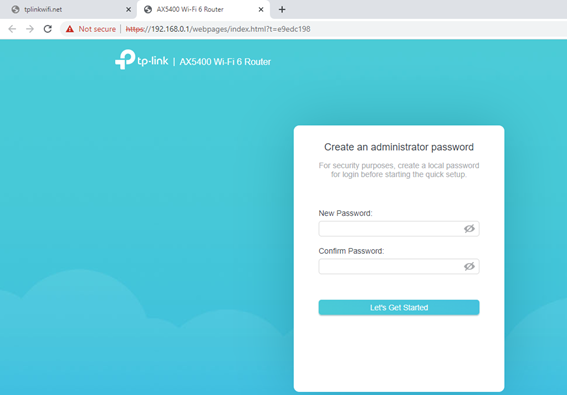
- Like we did earlier, you have to connect to the Frontier network using Wi-Fi or Ethernet
- Open a web browser and type the default IP address of the router. In most cases, the address would be http://192.168.1.1. But you can check the table for model-specific information.
- Once you open the default IP address, you should see a login page, which will ask for the username and password. Unless you have changed these credentials before, you have to enter the default set of username and password. In the majority of cases, it is admin (for username) and admin (for PW)
- In a second, you can see the dashboard for the network router. You can use this interface to modify the Wi-Fi network or enable quality control features. For instance, you can set up a new password for the Wi-Fi network.
I also highly recommend changing the admin credentials for the router. As you can see, the default username and password are easily guessable, and you can find this info on the internet. It means all devices you connect to the network can access the router settings. To avoid such a scenario, you should choose a unique username-password combination for the router settings.
It is also a good idea to enable automatic firmware updates on the device. Depending on the Frontier router model, you may also enable additional features like a guest network or parental control.
How to Use Frontier Router Security Options
Like many other Internet Service Providers, Frontier Internet also offers a couple of security options with the routers you get as a part of the package. In addition, if you need extra layers of security for your home network or work network, you can purchase the add-ons from the same company. But, for now, I will discuss the standard home network security features you can manage on a Frontier router.
Change the Wi-Fi Password
You might be surprised by the number of people who use the default username and password for many things, and the Wi-Fi password is also one of them. To avoid this situation, you should change the Wi-Fi password of the Frontier network as soon as you can. You can do this by logging into the router dashboard and navigating to the Wi-Fi section. You can then change the SSID and password of the Wi-Fi network, both of which need to be unique, and you have to make sure that the password is not guessable.
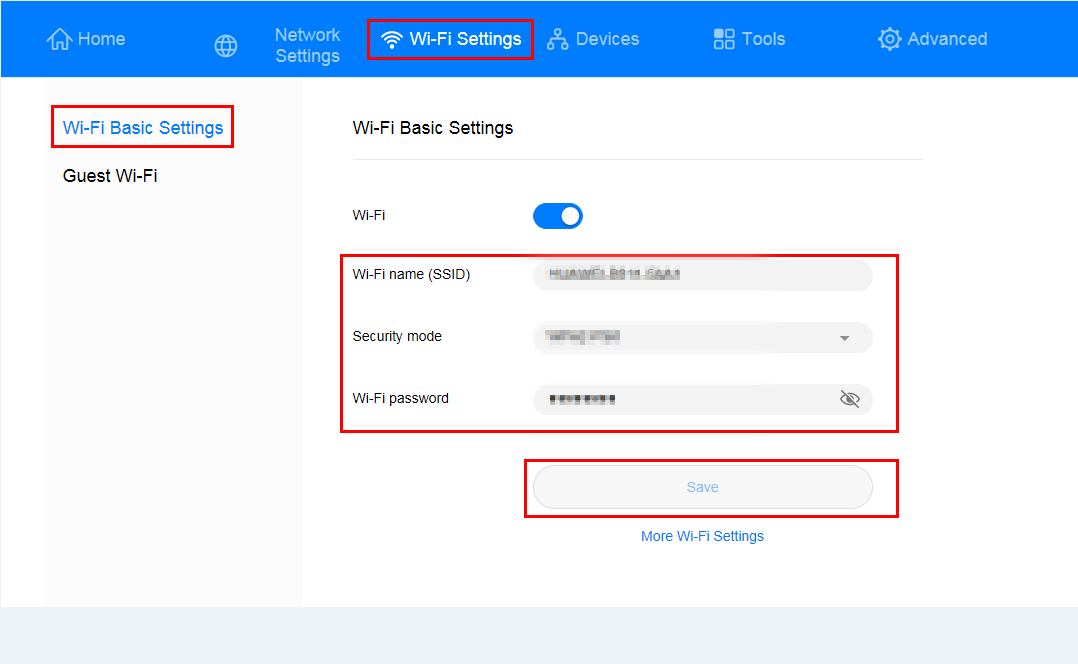
Enable WPA Encryption
Even if you don’t use your network for sensitive data transfer, you should enable WPA2 or WPA3 wireless network encryption within your network. Once again, you can make these changes through the Wi-Fi management dashboard. All the routers you get from Frontier come with this particular security feature, regardless of the model. If you have an option between the two, you should go for WP3 because it is the most secure standard for encryption available for Wi-Fi networks.
Use Software Security
You should also make it a habit to use software firewalls and antivirus programs while using the Wi-Fi network. If you have received an eero Wi-Fi router from Amazon, you don’t have to worry. The app contains plenty of features that will help you optimize the security aspect of the network. And the best part is that you can manage all these settings from the eero app, which also works with other Wi-Fi extenders and tools from the brand.
Tips to Maintain Your Frontier FiOS Router
In addition to the Frontier router security settings, you should also the standard steps to maintain your FiOS router. Some of them are:
First, you have to make sure that you have placed the Frontier FiOS router in a secure space. The place should not be too hot or too cold, both of which can compromise the performance and impact the functionality of the device.
Second, you should ensure that the router receives the recommended amount of power from the supply. It is better to use the power adapter that came with the router instead of going for third-party options. It will also help you in case of situations where you have to avail the warranty.
Finally, if you want to make the best out of your Frontier FiOS router, you should also use the recommended hardware for splitters and cables. For instance, if you have a gigabit internet plan, you cannot benefit from the maximum unless you use a CAT6e or CAT8 cable.
Frequently Asked Questions
The default IP address of most Frontier router models is http://192.168.1.1. However, some models might use a different address as the default option. Therefore, we recommend checking the user manual or official sources for this information.
You cannot access the router login page, probably because you’re not connected to the network. Similarly, you could be entering the wrong IP address for the device. Even though the default address is given below above, there could be differences depending on the model.
Conclusion
I genuinely believe this guide helped you set up your Frontier router after logging into the dashboard. Even though I have tried my best to cover the solutions for most models, I understand the guide is not exhaustive.
Therefore, if you come across any specific issues, you would have to check the official support page of Frontier or the corresponding router manufacturer.