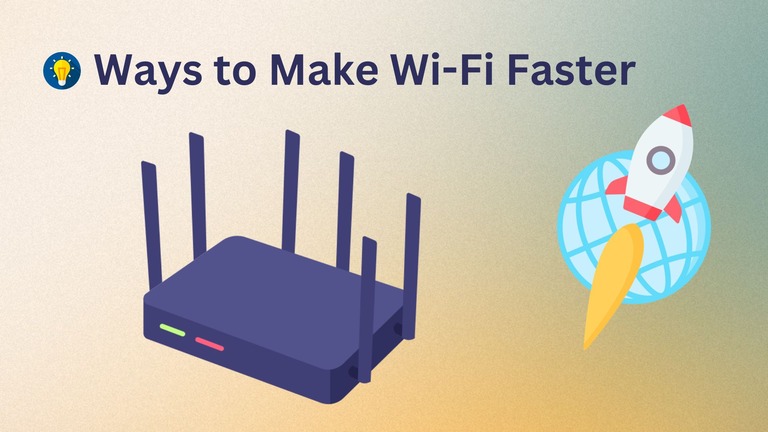Do you face terrible browsing and downloading speeds even after setting up that fantastic Wi-Fi system at home? Have you tried upgrading without much impact on the speed? Then, you could miss out on effective ways to make Wi-Fi faster at home.
In this guide, I will talk about those solutions and suggest how you can implement these changes strategically.
Best Ways to Make Wi-Fi Faster
To make Wi-Fi faster at your home or office, you should check that you have a compatible Wi-Fi router and internet connection. It is also a good idea to upgrade your Wi-Fi infrastructure, especially if using an old device. You can also consider using a Wi-Fi extender or mesh Wi-Fi system for better coverage and speed.
Reasons for Bad Wi-Fi Speed
Multiple reasons may cause a slow Wi-Fi speed at your home depending on the Wi-Fi router and preferences. I have created a quick list below, and we will explain the reasons for this as we move forward.
- Interference from other devices
- Distance from router
- Obstructions
- Router placement
- Outdated equipment
- Network congestion
- ISP throttling
- Software issues
- Background applications
- Channel overlap
- Bandwidth-hogging activities
- Signal frequency
- Viruses and malware
- ISP issues
- Neighboring networks
- Outdated network drivers
- Insufficient internet plan
As you can see, many of these reasons have to do with where you have kept your Wi-Fi router and your internet plan. However, some reasons are caused by third-party devices as well.
For instance, interference from other devices may be common if you use the 2.4GHz band. Similarly, channel overlapping could be problematic if too many devices are connected to the network. Interference could also happen due to neighboring networks.
Lastly, you should know the difference between Wi-Fi speed and internet speed to understand what is causing the low speed of the internet experience.
About Wi-Fi and Internet Speed
You should understand that the Wi-Fi speed and internet speed are essentially different.
The Wi-Fi speed on your router refers to the maximum theoretical speed the Wi-Fi network could offer without restrictions. If everything is alright, and your Wi-Fi router has a maximum speed of 1500Mbps, you can get that speed on a Wi-Fi-enabled device.
However, internet speed is the maximum speed you get from the internet service provider. Depending on your plan, this could be anywhere from 1 Mbps to 10 Gbps. So, here is how it goes. Even if you have a Wi-Fi router with multi-gig speed, you will not see that speed while browsing the internet unless you have a suitable internet connection.
But if you already have access to a high-speed internet plan and a suitable router, you should get high speed. If you are not getting it, read along.
Ways to Make Wi-Fi Faster
Giving you all the steps to make your Wi-Fi connection faster would be impractical.
Instead, I have compiled the solutions into 10 ways containing multiple steps.
#1 Relocate & Restart Your Router
Before we take the first step in this guide, you have to do something:
Restart your Wi-Fi router.
You might not believe this, but restarting the router can solve several temporary issues with the Wi-Fi connection that could be causing the slow internet speed.

So, before you do anything, restart the router and reconnect to the Wi-Fi network to see if the situation improves. If it doesn’t, don’t worry, we have a lot of solutions ahead.
To get a good Wi-Fi browsing and download speed, you should have a good Wi-Fi signal.
- Now, given that you have a dual-band Wi-Fi router, you can expect good speed within a 10-foot radius of the router. This happens when you are connected to the 5 GHz band of the Wi-Fi network.
- But, when you go farther, and there are interruptions between the device and the router, you will have a slower speed because you will be using the 2.4 GHz network.
By default, the 2.4 GHz network is slower because it prioritizes high penetration over speed. Therefore, if you want the highest possible speed from your Wi-Fi router, place the router close to your workstation or smartphone.

With a smartphone, you can simply walk next to the router for maximum speed. Otherwise, you will be limited to the maximum theoretical speed of the 2.4 GHz network.
Considering these points, you can follow some steps.
- First, place the Wi-Fi router closer to the devices that require the most speed. It could be your laptop, workstation or smart TV. These devices likely need high bandwidth for video streaming, downloading, etc.
- You should keep the router at a central spot if you would like to give all your devices balanced Wi-Fi speed. If you have a two-story building, you can find a place with an equal range of rooms in both stories. Then, depending on speed requirements, users can move between these spaces.
- It is also a good idea to optimize the position of the router antennas. Depending on the type of router, the antennas may propagate the signal in different patterns. You should check the user manual and optimize the antennas to get proper signals without blockers.
These solutions are okay if you can move the router around. But in many cases, if you have a fiber optics connection, there is only some distance that you can cover by moving the router.
So, you should consider other steps before you go for a professional reinstallation.
#2 Update Firmware
Multiple software issues could affect the Wi-Fi speed over your network. You should update the firmware to ensure you are using the most secure and efficient version of the router software.
You can do this in two ways.
First, you can log into the router management portal, which is accessible via 168.192.1.1 in most cases. Once there, move to Settings > System or Settings > Firmware. You can trigger the firmware update from this page.
If your router has a companion mobile app, you can update the firmware via the application itself. Of course, the device needs to be connected to the Wi-Fi network.
Always remember that the firmware update could take up to 15 or 30 minutes. You should not unplug the device during this period.
#3 Choose a Better Frequency Band
I mentioned this earlier, but choosing a better frequency band for your devices is essential.
By controlling which devices are connected to which band, you can reduce network congestion and improve speed on necessary devices.

In most cases, your Wi-Fi router will have two frequency bands. The first one is 2.4GHz, and the second one is 5GHz. However, if you have a Wi-Fi 6E or Wi-Fi 7 router, it will also have an additional 6 GHz band.
- 2.4GHz Wi-Fi Band
The 2.4 GHz is the more extended-range band that is also universally supported. However, because it is designed to cover a more extended range, the 2.4 GHz network offers a slow speed.
So, you can use it for basic tasks like viewing photos, emailing, or even streaming music. You can also stream HD content within this frequency band.
- 5GHz Wi-Fi Band
On the other hand, the 5GHz band is optimized for faster speed and minimized radio interference. But it does so by compromising coverage.
On the bright side, you can use this frequency band for high bandwidth and low latency tasks such as online gaming, 4K streaming, or network-wide file transfer.
There is also the compatibility element.
You will find that most smart home appliances work only on the 2.4 gigahertz band. You can connect these devices only to the 2.4GHz and place them at an extended range. So you can achieve two things by connecting only the necessary devices to the 5GHz band.
- One, you will not come across a lot of interference.
- Two, you can have a better Wi-Fi speed.
Some modern Wi-Fi routers come with the capacity to toggle between these bands depending on the device and network congestion. So, you can skip this step if you have one of those fancy routers.
#4 Limit Unnecessary Connections
Unnecessary connections on the wireless network could also slow down your Wi-Fi experience.
Now, this might happen if you have a lot of smart and internet-connected devices in your home.
Without your explicit knowledge, these devices may be accessing background data. This can affect the speed you would get on the Wi-Fi network.
Here is the solution.
You can use the companion router application or the router management portal to see the list of devices connected to the network. Ensure you go through the list and remove any device you do not consider necessary.
Some routers may also have the option to track the data each device uses. You can use this feature to determine the culprit.
#5 Set Up Wireless Security
I’m secretly judging you if you still haven’t set up wireless security for the network.

You must be a fool not to enable a password for your network and allow everyone else to access the network.
But let’s say that you haven’t done it for some reason.
Now, setting up wireless security does not improve the Wi-Fi speed. However, it could prevent many people from leeching onto the wireless network.
In that way alone, if you live in a busy neighborhood, you can avoid the impact on the Wi-Fi speed.
You can set up wireless security by logging onto the Router Control Panel or the Router Companion app. You might as well reset your Wi-Fi router at this point to be on the safer side.
#6 Change the Channel
As you know, Wi-Fi uses radio transmission to share information between devices.
Now, there are multiple channels that a router could use for your network. But by default, it is set in auto or a single channel to keep things manageable.
But here is a problem.
If you live in a busy neighborhood with a lot of wireless network equipment, all these devices using the same channel could be an issue. Therefore, it makes sense to shift the wireless network to another channel.
You can be smart here and push one of the bands into another channel. You will have the 2.4GHz network on one channel, and the 5GHz band network will use another.
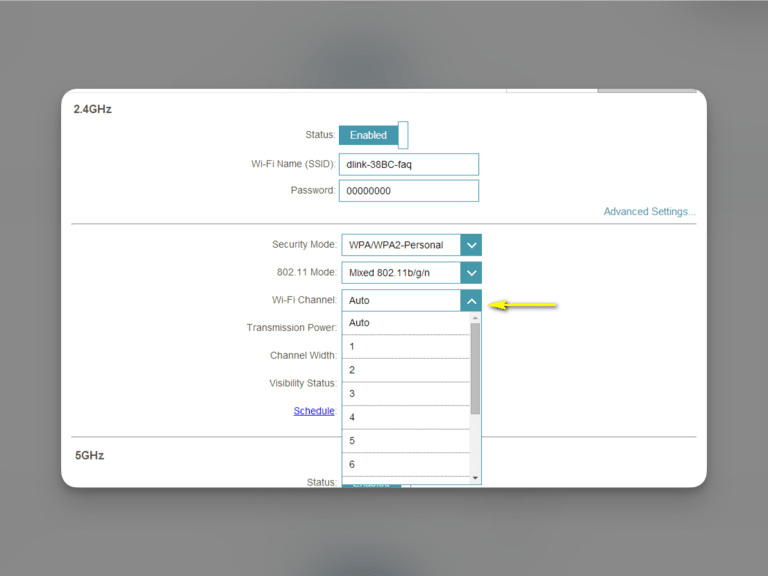
So, you can always stick to Auto Mode, which changes channels depending on congestion. However, I have found this feature under-cooked.
But, if you are up for it, I recommend a trial-and-error method. You can shift between channels and check the internet speed. Then, once you find the optimal channel, you can use it for all devices.
#7 Get a Stronger Antenna
The Wi-Fi network antenna is one of the most important aspects affecting your network’s Wi-Fi speed.
Sometimes, the antenna might not be strong enough, especially if you have an old Wi-Fi router. This could happen with an old laptop as well.
For both cases, you can go for a stronger antenna.
In the case of a router, you can search for it online and find a compatible antenna with better coverage or length. In the case of an old laptop, you can get a USB-based Wi-Fi card with a rather powerful antenna.
This stronger antenna would make a massive difference if the slower speed were due to a low signal.
#8 Use Wi-Fi Range Extenders or Mesh Wi-Fi System
If the steps I have talked about above haven’t helped you, you can conclude two things. You may have a less powerful Wi-Fi router, or your place is huge enough.
In both these cases, you can make Wi-Fi faster using a Wi-Fi range extender or a mesh Wi-Fi system.
A Wi-Fi range extender is a more convenient option because it does not require any changes in your network. Instead, you can plug in the range extender and connect to the existing network. These range extenders can also recommend a good spot that adequately covers your network. Once you have set up, you will have two networks, one of which will be an extended network with better coverage.

A mesh Wi-Fi system, however, revamps how the wireless network functions across your space. Instead of having one access point, a mesh Wi-Fi system will have multiple access points, sometimes connected to individual Ethernet ports. So, instead of having 3 or 4 different networks, you can have a single network to which all devices can connect.
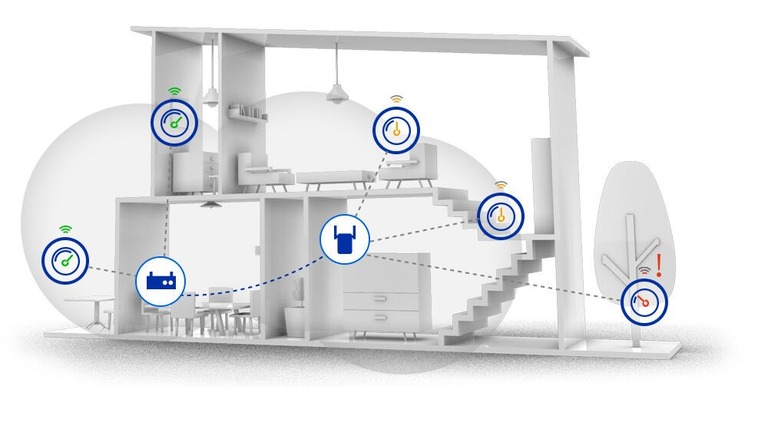
If you can afford it, I recommend using a mesh Wi-Fi system, which is convenient and suitable for tasks like gaming or streaming.
And you may have another reason for getting a mesh Wi-Fi system.
#9 Replace or Upgrade Your Router
Before adding a Wi-Fi range extender or a mesh Wi-Fi system, you should check whether you use an updated router.

Having a Wi-Fi 5 router is good because it does the job.
But it may be time to replace or upgrade the system if you are dealing with a Wi-Fi 4 or older router. And, if you plan to upgrade the system, you might as well go for a mesh Wi-Fi system, which is becoming less expensive these days.
By doing so, you will be able to ensure better speed for a few devices and everyone in your home.
Trust me, a mesh Wi-Fi system will make your life easier.
#10 Switch to a Better Internet Plan
If these steps have not worked, you only have one option left.
It is to move towards a better internet plan.
Now I guess what you’re thinking: You already checked that you have a good speed internet connection. But here is something that your ISP is not telling you.
Many internet providers in the US do not offer the internet speed they advertise. So, even if you have purchased a 100Mbps connection, you may not get that speed in real life. And this makes a huge difference when we consider the practical implication.
If you plan to stream video with an internet connection, you will not have any luck. So, at this point, I recommend you check with your provider and do a practical test on the speeds you get.
Frequently Asked Questions
Multiple aspects, such as your Wi-Fi router, outside weather, network and device-based issues, can affect the internet speed.
VPNs do not increase internet speed because they tunnel your information through another server. In most cases, the VPN will decrease your internet speed.
Make sure that you have connected your mobile to the 5GHz Wi-Fi network. This network will provide additional speed and better performance.
It is best to go for a dual or triple-band router, which will automatically manage the speed limits according to the devices that you have connected.
Conclusion
I believe these steps helped you improve the Wi-Fi situation in your home or office. As I said, these are not absolute solutions but a method to ensure that multiple factors affecting the Wi-Fi speed are checked. For instance, it will take care of issues with your router, the internet plan, and the devices that you are using.